JayPlaysScape
Member
Hi guys,
Recently the audio of my microphone is not in sync with my webcam. My webcam 'shows' first and then you hear the audio a couple seconds (1s +) later.
This happens a couple minutes or hours into my stream. It's synced at the start somehow. I have to manually delay my webcam to get it synced again, but the problem is that the delay changes overtime.
Audio settings:
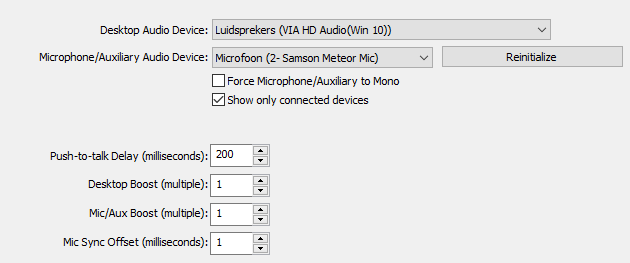
Webcam settings:
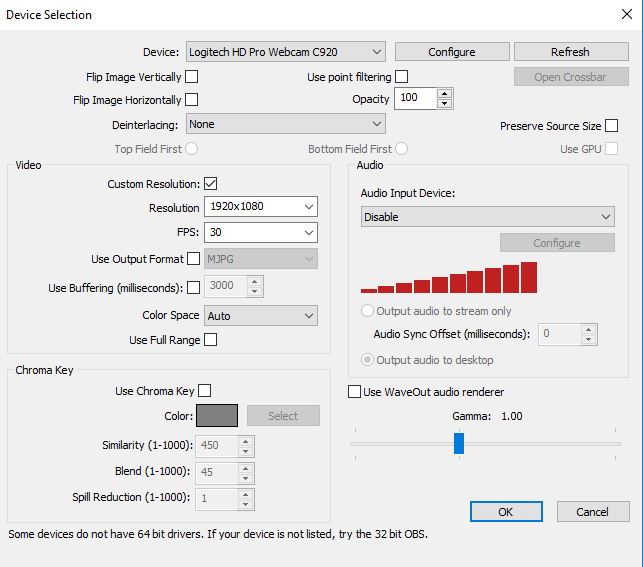
Help is welcome! I have a link to my stream (Twitch) as an example, but I'm not sure if I'm allowed to post it.
Grtz,
Jay
Recently the audio of my microphone is not in sync with my webcam. My webcam 'shows' first and then you hear the audio a couple seconds (1s +) later.
This happens a couple minutes or hours into my stream. It's synced at the start somehow. I have to manually delay my webcam to get it synced again, but the problem is that the delay changes overtime.
Audio settings:
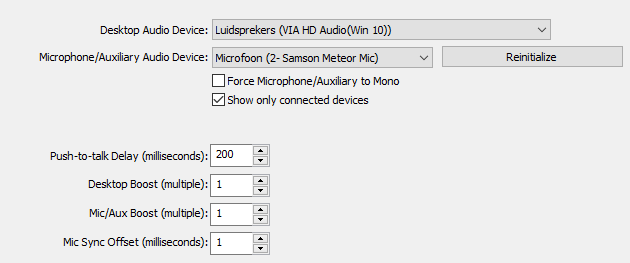
Webcam settings:
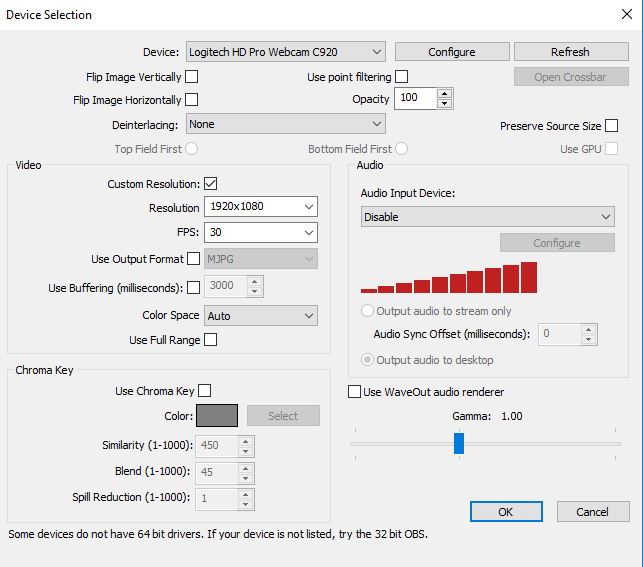
Help is welcome! I have a link to my stream (Twitch) as an example, but I'm not sure if I'm allowed to post it.
Grtz,
Jay