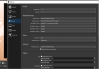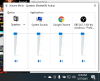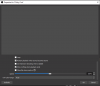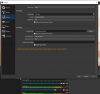Please help me, I'm at wits end.
I have an audio source named "Funky Cool"
I want to play this as my intro music... I do not need to monitor it. I just need it to output to my audience.
I've watched many tutorials and read many forum pages implemented changes and nothing is working.
Please see attached images
Please Help
I have an audio source named "Funky Cool"
I want to play this as my intro music... I do not need to monitor it. I just need it to output to my audience.
I've watched many tutorials and read many forum pages implemented changes and nothing is working.
Please see attached images
- I am running as administrator
- I am not in studio mode
- I can see the equalizer moving, but the audience cannot hear the music
- Even if the desktop equilizer bar is moving, audience STILL cannot hear audio
- If I turn "monitor on and output" and have the device as headphones, it will play in headphones, but the audience cannot hear it
- If I have monitor and output and the device is speakers audience can ONLY hear it through what the mic pics up (from the speakers)
- Reinstalled
- Reinstalled and deleted user settings
- Restarted computer
- Restarted PC, reinstalled, run as administrator
Please Help