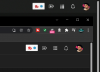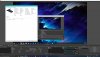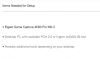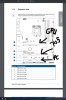Sahinkaptannn
New Member
Hello guys,
I have a simple question that i was wondering. I have a 2 pc setup. 1 for gaming and the other one for recording my gameplays with obs.
The games that i play varying from fps to single player story games.
I have connected my gaming rig to the recording rig thru a hdmi cable from my gpu gaming rig into the IN port of the ELGATO4K60Pro in my recording rig.
I have 2 monitors
1 monitor that supports 4k is connected to my gaming rig and the other monitor is a 1440p is connected to my recording rig.
In obs on my recording rig in the video settings i set the both display to 3840 x 2160
Display settings of windows 10 on my gaming rig is set to extend these display to the elgato4k60pro.
The settings of the recording is as follows:
The recording tab i set it to CQP (nvenc) with CQ level set to 14 (i have 3tb ssd installed)
keyframes interval set to 0
preset set to max quality
profile to high
Psycho tuning is set off gpu to 0
max b frames is set to 2
I found the recording to be unsharp, i want to maximize all the resources that i have to get the best recording possible.
Is there something that i need to change for the most best quality that i can get?
Thanks
I have a simple question that i was wondering. I have a 2 pc setup. 1 for gaming and the other one for recording my gameplays with obs.
The games that i play varying from fps to single player story games.
I have connected my gaming rig to the recording rig thru a hdmi cable from my gpu gaming rig into the IN port of the ELGATO4K60Pro in my recording rig.
I have 2 monitors
1 monitor that supports 4k is connected to my gaming rig and the other monitor is a 1440p is connected to my recording rig.
In obs on my recording rig in the video settings i set the both display to 3840 x 2160
Display settings of windows 10 on my gaming rig is set to extend these display to the elgato4k60pro.
The settings of the recording is as follows:
The recording tab i set it to CQP (nvenc) with CQ level set to 14 (i have 3tb ssd installed)
keyframes interval set to 0
preset set to max quality
profile to high
Psycho tuning is set off gpu to 0
max b frames is set to 2
I found the recording to be unsharp, i want to maximize all the resources that i have to get the best recording possible.
Is there something that i need to change for the most best quality that i can get?
Thanks