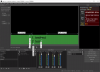Hi guys,
I have astonished when I find what this OBS can do every day.
I have one suggestion regarding TEXT source.
I usually put the color source for my subtitles as many do.
However, the text source properties already have a similar function for it.
But, it's function is a bit poor to express what I want.
Here's my suggestion.
1. Would you put the option to adjust margins vertically and horizontally from its internal text?
Then, we can use it as an external color source box.
2. I can't find where I can adjust the line space.
Would you add it to the text properties?
I appreciate what you guys have done!!
I have astonished when I find what this OBS can do every day.
I have one suggestion regarding TEXT source.
I usually put the color source for my subtitles as many do.
However, the text source properties already have a similar function for it.
But, it's function is a bit poor to express what I want.
Here's my suggestion.
1. Would you put the option to adjust margins vertically and horizontally from its internal text?
Then, we can use it as an external color source box.
2. I can't find where I can adjust the line space.
Would you add it to the text properties?
I appreciate what you guys have done!!
Attachments
Last edited: