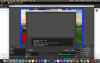Aslak Ballari
New Member
Hello
I have a problem using window capture with my Mac. For some reason OBS only find windows in OBS and the desktop. I try to open programs like Keynotes, Skype and several browsers as Chrome and Safari, but OBS are not able to find these windows in window capture.
I use the last update of OBS, but my computer is three years old.
Do anyone know what the problem is?
I have a problem using window capture with my Mac. For some reason OBS only find windows in OBS and the desktop. I try to open programs like Keynotes, Skype and several browsers as Chrome and Safari, but OBS are not able to find these windows in window capture.
I use the last update of OBS, but my computer is three years old.
Do anyone know what the problem is?