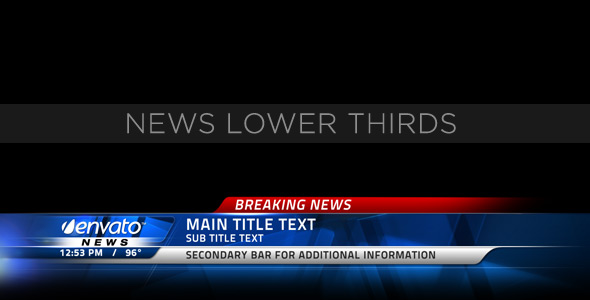I was accepted to the beta, and I downloaded it and started playing around with it tonight. It looks pretty cool, but I have 2 concerns/obseravations.
1) It appears to assume that OBS Classic/Studio are always going to be in their standard paths, i.e. C:\Program Files\(OBS or obs-studio) and places the plugin files there, whether OBS is actually installed there or not. I have my OBS installed on my E: drive and had to move the plugins manually. This would be the case with anyone who installed OBS via the zips, or didn't otherwise install it to the default location.
2) This is the big one: It would appear that the plugin is currently in violation of the GPL2, unless you are willing to provide the source code for it, as well as instructions on how to obtain the source code alongside each distribution of the plugin. See here for details: https://www.gnu.org/licenses/old-licenses/gpl-2.0-faq.html#GPLAndPlugins
Also, I noticed a menu item under Settings called About NDI...are you using NDI to communicate with OBS?
1) It appears to assume that OBS Classic/Studio are always going to be in their standard paths, i.e. C:\Program Files\(OBS or obs-studio) and places the plugin files there, whether OBS is actually installed there or not. I have my OBS installed on my E: drive and had to move the plugins manually. This would be the case with anyone who installed OBS via the zips, or didn't otherwise install it to the default location.
2) This is the big one: It would appear that the plugin is currently in violation of the GPL2, unless you are willing to provide the source code for it, as well as instructions on how to obtain the source code alongside each distribution of the plugin. See here for details: https://www.gnu.org/licenses/old-licenses/gpl-2.0-faq.html#GPLAndPlugins
Also, I noticed a menu item under Settings called About NDI...are you using NDI to communicate with OBS?