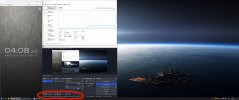Netwarrior
New Member
I am not trying to record streams just locally screen capture to my PC and I can't get OBS to work anymore, well not properly.
Issue: The recording is slow and grinds to a hold (0 fps/no new frames) after 5-10 seconds of recording. It happens rapidly but isn't abrupt, not sure why.
Recent changes: Everything was fine until I have upgraded my monitor to a widescreen 1440p from a 1080p display. Its part of a total system upgrade that will be happening in the upcoming months.
Problem solving so far: I have updated OBS, my Nvidia driver and played around in frustration with OBS settings with disappointing results so far.
I will upload 2 log files:
"2022-12-11 14-11-40.txt" The failed attempt to capture 1440p video locally. Has bad video frames/fps.
"2022-12-11 14-31-05.txt" My latest attempt. A good fps capture but poor visual quality due to screen cropping and its at 1080p. Can't really explain it as its a combination of several changes, hopefully the log file will reveal something to someone.
Thanks for your help in advance, Net
Issue: The recording is slow and grinds to a hold (0 fps/no new frames) after 5-10 seconds of recording. It happens rapidly but isn't abrupt, not sure why.
Recent changes: Everything was fine until I have upgraded my monitor to a widescreen 1440p from a 1080p display. Its part of a total system upgrade that will be happening in the upcoming months.
Problem solving so far: I have updated OBS, my Nvidia driver and played around in frustration with OBS settings with disappointing results so far.
I will upload 2 log files:
"2022-12-11 14-11-40.txt" The failed attempt to capture 1440p video locally. Has bad video frames/fps.
"2022-12-11 14-31-05.txt" My latest attempt. A good fps capture but poor visual quality due to screen cropping and its at 1080p. Can't really explain it as its a combination of several changes, hopefully the log file will reveal something to someone.
Thanks for your help in advance, Net