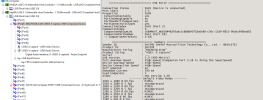Yesterday I was live streaming a match in a little known sport. Unfortunately there were MANY issues with the broadcast and many variables had changed recently, so my expectations for figuring this out - especially by myself - are low.
Recent changes to my system from when everything was working right:
Upgraded computer to Windows 11
Upgraded OBS to version 32.0.1 from 30 or 31 something
Platform to which I send the built-in stream have changed things (do not think this is related to the issues I had though)
Added LUT
Have tried to run 3 separate cameras (one connected through video capture card, had the same one for years) to computer and two using vdo.ninja connections), with three separate replay buffers running (using source record plugin filters for the vdo.ninja cameras).
I'm sure there is other changes done as well...
I am using Aitum Multistream to stream to two platforms at once, but that was working well before this issue occured.
The issues:
OBS could not get the existing main camera connection going, so I had create a new source.
OBS started complaining that the GPU (GTX 1660ti) was overloaded and skipped a lot of frames due to encoding lag. - I changed the preset for the encoder to medium from slow (slow always worked before) and got rid of that error message.
The sound from the main camera appeared to reach the computer through the capture card (looking att the audiomixer) - but the output was low or non-existent
The video countinously had "glitches", the main picture was showing but every few seconds a lower part or up to half of the picture chopped and showed something previously filmed.
I switched cables, tried a different video capture card (which I did not get to function at all) during the broadcast.
Any thoughts would be welcome, I have attached the log file (highly modified, was full of error lines and 44 MB in original) there are obvious issues, even to me...
Recent changes to my system from when everything was working right:
Upgraded computer to Windows 11
Upgraded OBS to version 32.0.1 from 30 or 31 something
Platform to which I send the built-in stream have changed things (do not think this is related to the issues I had though)
Added LUT
Have tried to run 3 separate cameras (one connected through video capture card, had the same one for years) to computer and two using vdo.ninja connections), with three separate replay buffers running (using source record plugin filters for the vdo.ninja cameras).
I'm sure there is other changes done as well...
I am using Aitum Multistream to stream to two platforms at once, but that was working well before this issue occured.
The issues:
OBS could not get the existing main camera connection going, so I had create a new source.
OBS started complaining that the GPU (GTX 1660ti) was overloaded and skipped a lot of frames due to encoding lag. - I changed the preset for the encoder to medium from slow (slow always worked before) and got rid of that error message.
The sound from the main camera appeared to reach the computer through the capture card (looking att the audiomixer) - but the output was low or non-existent
The video countinously had "glitches", the main picture was showing but every few seconds a lower part or up to half of the picture chopped and showed something previously filmed.
I switched cables, tried a different video capture card (which I did not get to function at all) during the broadcast.
Any thoughts would be welcome, I have attached the log file (highly modified, was full of error lines and 44 MB in original) there are obvious issues, even to me...