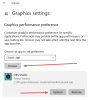I have tried doing the nvida control panel fix switching my obs to use my nvidia graphics but this hasnt allowed me to be able to do display capture I figure this may have something to do with my display when im not gaming using intel graphic but im not sure how to change that.
You are using an out of date browser. It may not display this or other websites correctly.
You should upgrade or use an alternative browser.
You should upgrade or use an alternative browser.
Question / Help Laptop will work with all sources except display capture
- Thread starter Tee_chi
- Start date
Sukiyucky
Member
OBS is using your RTX 2060 to capture, not your Intel 630. So don't worry about that as we can see below:
11:26:51.936: Initializing D3D11...
11:26:51.936: Available Video Adapters:
11:26:51.942: Adapter 0: NVIDIA GeForce RTX 2060
11:26:51.942: Dedicated VRAM: 1975517184
11:26:51.942: Shared VRAM: 4241610752
11:26:51.942: output 0: pos={0, 0}, size={1920, 1080}, attached=true
11:26:51.942: Adapter 1: Intel(R) UHD Graphics 630
11:26:51.942: Dedicated VRAM: 134217728
11:26:51.942: Shared VRAM: 4241610752
11:26:51.947: Loading up D3D11 on adapter NVIDIA GeForce RTX 2060 (0)
11:26:51.989: D3D11 loaded successfully, feature level used: b000
11:26:51.989: D3D11 GPU priority setup success
Try keeping your scene to have only one display capture. You got two as shown below.
One may be overlaid on top of the other with a black screen while the other with the real content.
11:26:52.616: Loaded scenes:
11:26:52.616: - scene 'Scene 3':
11:26:52.616: - source: 'Display Capture' (monitor_capture)
11:26:52.616: - source: 'Display Capture 2' (monitor_capture)
11:26:51.936: Initializing D3D11...
11:26:51.936: Available Video Adapters:
11:26:51.942: Adapter 0: NVIDIA GeForce RTX 2060
11:26:51.942: Dedicated VRAM: 1975517184
11:26:51.942: Shared VRAM: 4241610752
11:26:51.942: output 0: pos={0, 0}, size={1920, 1080}, attached=true
11:26:51.942: Adapter 1: Intel(R) UHD Graphics 630
11:26:51.942: Dedicated VRAM: 134217728
11:26:51.942: Shared VRAM: 4241610752
11:26:51.947: Loading up D3D11 on adapter NVIDIA GeForce RTX 2060 (0)
11:26:51.989: D3D11 loaded successfully, feature level used: b000
11:26:51.989: D3D11 GPU priority setup success
Try keeping your scene to have only one display capture. You got two as shown below.
One may be overlaid on top of the other with a black screen while the other with the real content.
11:26:52.616: Loaded scenes:
11:26:52.616: - scene 'Scene 3':
11:26:52.616: - source: 'Display Capture' (monitor_capture)
11:26:52.616: - source: 'Display Capture 2' (monitor_capture)
Sukiyucky
Member
Laptop with integrated GPU, Nvidia GPU, using OBS Display Capture

This works for me when using display capture mode. It will only work on the integrated GPU though and not on other monitors that you may have connected (OBS won't list the other monitors in the display drop down).
You can also use window capture mode. If you have your laptop connected to another monitor, it will work if you enabled the multi adapter compatability checkbox. I assume this is what you did since you tried two different display capture sources.
- Go to Nvidia Control Panel
- 3D Settings | Manage 3D Settings
- Program Settings Tab
- Select OBS Studio in the "Select a program to customize" drop down or add it if its not there and point at obs64.exe
- For "Select the preferred graphics processor for this program", set it to Integrated graphics
This works for me when using display capture mode. It will only work on the integrated GPU though and not on other monitors that you may have connected (OBS won't list the other monitors in the display drop down).
You can also use window capture mode. If you have your laptop connected to another monitor, it will work if you enabled the multi adapter compatability checkbox. I assume this is what you did since you tried two different display capture sources.
Last edited:
Thank you! That helped.If you have the 1909 windows update you need to do this in Windows settings now.
I tried everything (running as administrator, changing graphics adapter in nvidia control panel) and it didn't work.
Turns out, us 1909 windows users have to do it that way:
1. Open Settings app and select `System`
2. Select `Display` tab and click `Graphics settings`
3. You probably have an empty list of apps, so click `Browse` and find OBS executable ("C:\Program Files\obs-studio\bin\64bit\obs64.exe" for me).
4. Click `Options`
5. Select `Power saving` mode and click `Save`.
6. Enjoy your working Display Capture!