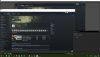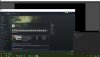https://hastebin.com/amemolazoc
Hi Guys, I know you must get this post all the time so apologies if this ends up being something really obvious but I have spent 5 hours yesterday and 2 hours this morning reading articles and trying everything with no success. I don't know how to read log files effectively. The program I am trying to capture is Shadow.exe by shadowtech. I have received advice from them but nothing has helped and they have other users which have resolved the issues they had with their advice.
I have: Ran both OBS and Shadow as admin with the NVIDIA graphics selected. I have tried both window capture and game capture. Window capture recognises the initial image with red lines forming the edge and the cursor is seen moving and then goes black with just the cursor moving. Game capture doesnt even create a red outline. If I set both to run on the intergrated intel GPU it does work but the capture is very poor resolution, low frames and blurs a lot. I have previously tried turning off hardware accelleration in google chrome?? Checked and unchecked in all combinations of transparency, anti-cheat, multi-adaptor compatibility etc with no success.
Please let me know if there is anything else you need to know and I appreciate you taking the time to read this. I hope you can help.
Kind Regards
Hovis
Hi Guys, I know you must get this post all the time so apologies if this ends up being something really obvious but I have spent 5 hours yesterday and 2 hours this morning reading articles and trying everything with no success. I don't know how to read log files effectively. The program I am trying to capture is Shadow.exe by shadowtech. I have received advice from them but nothing has helped and they have other users which have resolved the issues they had with their advice.
I have: Ran both OBS and Shadow as admin with the NVIDIA graphics selected. I have tried both window capture and game capture. Window capture recognises the initial image with red lines forming the edge and the cursor is seen moving and then goes black with just the cursor moving. Game capture doesnt even create a red outline. If I set both to run on the intergrated intel GPU it does work but the capture is very poor resolution, low frames and blurs a lot. I have previously tried turning off hardware accelleration in google chrome?? Checked and unchecked in all combinations of transparency, anti-cheat, multi-adaptor compatibility etc with no success.
Please let me know if there is anything else you need to know and I appreciate you taking the time to read this. I hope you can help.
Kind Regards
Hovis