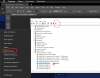colour bars
New Member
I installed the OBS-VirtualCam plug-in (to use with Zoom) and now I can no longer access my internal laptop webacm as a source. The OBS-VirtualCam is working well and I can use it to access a USB camera and port the output of OBS over to Zoom. Unfortunately my internal camera is no longer accessible as a source, even though the "red light" comes when when I select it. It seems I am probably missing something rather simple, but I cannot determine what. Any suggestions appreciated.