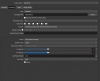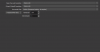I have a 2560x1440 display with a 144hz monitor. I record at 120 fps for Minecraft and the videos I record are very smooth. Now, other people don't have this problem but I do. I put my video onto the sony vegas editor and It's uneditable because of the insane preview lag. It skips frames. I want to become a Youtuber but this one problem is keeping me from uploading videos. I don't know how to fix the problem, but if there are fellow OBS and Vegas Pro users out there, please help me out.
Insane Sony vegas pro 18 Lag with powerful graphics card.
- Thread starter Shizzins
- Start date
rockbottom
Active Member
Why are you recording using Transport Stream container?
You would be better off recording as mkv & remuxing to MP4 or just recording directly to MP4 or QuickTime (.mov)
VEGAS Supported formats
Import
Video: HEVC/H.265, AVC/H.264, MP4, MOV, MPEG-2, MPEG-1, AVI, WMV, M4V, Sony XAVC / XAVC-S / XDCAM EX / HD / HD 422 / MXF / ProDisc / HDCAM SR, MPEG IMX, DV, HDV, AVCHD, Panasonic P2, Red RAW
Audio: AIF, AAC, MP2, MP3, M4A, OGG Vorbis, WAV, WMA, FLAC
Image: BMP, GIF, PNG, JPG, TIFF, DPX, OpenEXR, WDP, DNG
Other: AAF, Premiere/After Effects (*.prproj), Final Cut Pro 7/ DaVinci Resolve (*.xml), Final Cut Pro X (*.fcpxml), EDL Text File (*.txt), Broadcast Wave Format, Closed Captioning
Export
Video: HEVC/H.265, AVC/H.264, MPEG-2, MPEG-1, MP4, MOV, AVI, WMV, Sony XAVC / XAVC-S / MXF / HDCAM SR, Panasonic P2, XDCAM EX
Audio: AIF, AAC, MP3, OGG Vorbis, WAV, WMA, FLAC
Image: BMP, PNG, JPG, TIFF, DPX, OpenEXR
Other: VEGAS Project Archive (*.veg, *.vf), Premiere/After Effects (*.prproj), Final Cut Pro 7/DaVinci Resolve (*.xml), Final Cut Pro X (*.fcpxml), EDL Text File (*.txt), XDCAM Disc

 www.vegascreativesoftware.info
www.vegascreativesoftware.info
You would be better off recording as mkv & remuxing to MP4 or just recording directly to MP4 or QuickTime (.mov)
VEGAS Supported formats
Import
Video: HEVC/H.265, AVC/H.264, MP4, MOV, MPEG-2, MPEG-1, AVI, WMV, M4V, Sony XAVC / XAVC-S / XDCAM EX / HD / HD 422 / MXF / ProDisc / HDCAM SR, MPEG IMX, DV, HDV, AVCHD, Panasonic P2, Red RAW
Audio: AIF, AAC, MP2, MP3, M4A, OGG Vorbis, WAV, WMA, FLAC
Image: BMP, GIF, PNG, JPG, TIFF, DPX, OpenEXR, WDP, DNG
Other: AAF, Premiere/After Effects (*.prproj), Final Cut Pro 7/ DaVinci Resolve (*.xml), Final Cut Pro X (*.fcpxml), EDL Text File (*.txt), Broadcast Wave Format, Closed Captioning
Export
Video: HEVC/H.265, AVC/H.264, MPEG-2, MPEG-1, MP4, MOV, AVI, WMV, Sony XAVC / XAVC-S / MXF / HDCAM SR, Panasonic P2, XDCAM EX
Audio: AIF, AAC, MP3, OGG Vorbis, WAV, WMA, FLAC
Image: BMP, PNG, JPG, TIFF, DPX, OpenEXR
Other: VEGAS Project Archive (*.veg, *.vf), Premiere/After Effects (*.prproj), Final Cut Pro 7/DaVinci Resolve (*.xml), Final Cut Pro X (*.fcpxml), EDL Text File (*.txt), XDCAM Disc

converting a .ts file video file to an mpg4 video file
I have a lot of trouble making an mp4 video file from a customer's .ts video file. Actually haven't succeeded at all. Any input toward how to accompli...
rockbottom
Active Member
Settings > Output > Recording Tab > Recording Format > mkv
You can set OBS to automatically remux your recordings to MP4, Settings > Advanced > Recording > Check Automatically Remux to MP4
or you can remux them manually, File > Remux Recordings
You can set OBS to automatically remux your recordings to MP4, Settings > Advanced > Recording > Check Automatically Remux to MP4
or you can remux them manually, File > Remux Recordings
Will this effectively stop preview lag?Settings > Output > Recording Tab > Recording Format > mkv
You can set OBS to automatically remux your recordings to MP4, Settings > Advanced > Recording > Check Automatically Remux to MP4
or you can remux them manually, File > Remux Recordings
Is this the problem? How do I fix itWhy are you recording using Transport Stream container?
rockbottom
Active Member
I use VP14 & VP17 & never have any issues with my OBS recordings.
Assuming your recordings don't have a shit ton of encoding lag, you should be good to go.
Assuming your recordings don't have a shit ton of encoding lag, you should be good to go.
rockbottom
Active Member
Really? I already gave you that answer above.
Transport Streams are NOT what you want to be importing into Vegas.
Transport Streams are NOT what you want to be importing into Vegas.
Should any of these encoding settings be changed?Really? I already gave you that answer above.
Transport Streams are NOT what you want to be importing into Vegas.
Yeah, for some reason I set it to mkv and the frames were laggy as hell. I even saw 'encoding overload'. And When i put the remuxed mkv sony vegas still can't manage to make the preview smooth.. even with a powerful as hell gpuSettings > Output > Recording Tab > Recording Format > mkv
rockbottom
Active Member
In Vegas, if you haven't done so already.
Options > Preferences > File I/O > Hardware Decoder To Use > Enable the AMD Decoder
Options > Preferences > File I/O > Hardware Decoder To Use > Enable the AMD Decoder
rockbottom
Active Member
For the encoding lag, I need a OBS log if you want help with the settings
 obsproject.com
obsproject.com
Please post a log with your issue! Here's how...
OBS Studio creates a log file each time you run it which contains very useful diagnostic information. Without a log file, it's much harder for any support volunteers to figure out problems and your post may be ignored. To upload a log file, go to the Help menu > Log Files > Upload Last Log...
rockbottom
Active Member
While I'm thinking about it, here's a link to the Voukoder encoder. A great add on, that's free. If you think Vegas renders fast now, wait until you try this out.
 www.voukoder.org
www.voukoder.org
Welcome to Voukoder Pro! - Voukoder Pro
rockbottom
Active Member
If your preview is still lagging after you get the AMD hardware decoding enabled, you can make further adjustments. The preview quality setting will default to the Project Properties, with my GTX-1660S, I can run Best/Full. Adjustments made here apply only to the preview & will not change your final render/encode.

Last edited:
In Vegas, if you haven't done so already.
Options > Preferences > File I/O > Hardware Decoder To Use > Enable the AMD Decoder
While I'm thinking about it, here's a link to the Voukoder encoder. A great add on, that's free. If you think Vegas renders fast now, wait until you try this out.
Welcome to Voukoder Pro! - Voukoder Pro
www.voukoder.org
Yep, I know this. I've done basically everything in vegas like setting it to the lowest quality preview and lags. I'll try the Voukoder thing though, see if it worksIf your preview is still lagging after you get the AMD hardware decoding enabled, you can make further adjustments. The preview quality setting will default to the Project Properties, with my GTX-1660S, I can run Best/Full. Adjustments made here apply only to the preview & will not change your final render/encode.
View attachment 65824
rockbottom
Active Member
Good, just make sure the Enable Hardware Decoding for supported formats box is checked too. I forgot to mention it above.
The OBS log you posted doesn't contain a recording session & is missing information. I really need a complete log per the directions in the link above. There are a few things in the log though that you should be aware of.
1) You're running the last version of Windows 1903, it reached EOL last month. You should update to at least Windows 2004.
2) OBS could use an update too.
3) AMD driver info is missing from the log.
4) If you're seeing rending lag in OBS, run it as Admin.
Concerning Voukoder, it won't help with your preview playback. It's an add on encoder, to be used when you do your final render/encode.
I also spent some time on the Vegas Forum reading up on VP18, it does appear that they are still working on some bugs & there may be some issues related to AMD GPU's.

VEGAS Pro 18 Update 2 (Build 373) - General Discussion
Dear Community, We have just released the second update for VEGAS Pro 18. Please give us your feedback in this thread. If you already have an earlier ...