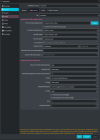Hi, i would ask if someone could suggest me the right settings to get full quality video recordings at 2560:1080. I have an i9 12900k and a Nvidia RTX 3090ti.
I tried from many many many tutorials everywhere, but my videos are still blurry and laggy. Best settings i found is with CBR at 32000kps Nvidia Nvenc h264, 20560:1080 60fps no downscaled. But the video when finished, is still blurry and sometimes it lags. In the stats i saw i lose framerate sometimes.
I ask this because i can't get how, with a really good setup like this, my videos are bad!!!
Please help me i'm going crazy.
I tried from many many many tutorials everywhere, but my videos are still blurry and laggy. Best settings i found is with CBR at 32000kps Nvidia Nvenc h264, 20560:1080 60fps no downscaled. But the video when finished, is still blurry and sometimes it lags. In the stats i saw i lose framerate sometimes.
I ask this because i can't get how, with a really good setup like this, my videos are bad!!!
Please help me i'm going crazy.