I tried all kinds of tutorials and Posts to get rid of lag and low quality. I think I have a good pc that I can do a stream in 1080p and 60fps but whatever I try I have low quality and I lag.
I have been trying to solve this problem for 2 weeks
Log file: https://obsproject.com/logs/RJrSHoqNDG4igvKm
SPECS:
Video graphic: GeForce RTX 2060 super dedicated 8GB
Memory RAM: 16GB DDR4 3200 MHz
Processor: AMD Ryzen 5 3600 3,6 GHz
Motherboard: AMD b450 gaming x
HDD: 2TB
SSD: 240GB
RPM: 7200
Source: 600 W aeros cool vx+600
Speed test:

My settings (After a tutorial that didn't work):



I have been trying to solve this problem for 2 weeks
Log file: https://obsproject.com/logs/RJrSHoqNDG4igvKm
SPECS:
Video graphic: GeForce RTX 2060 super dedicated 8GB
Memory RAM: 16GB DDR4 3200 MHz
Processor: AMD Ryzen 5 3600 3,6 GHz
Motherboard: AMD b450 gaming x
HDD: 2TB
SSD: 240GB
RPM: 7200
Source: 600 W aeros cool vx+600
Speed test:
My settings (After a tutorial that didn't work):
Attachments
-
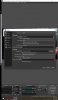 118713316_2812392385662921_7795850764060480846_n.jpg16.1 KB · Views: 284
118713316_2812392385662921_7795850764060480846_n.jpg16.1 KB · Views: 284 -
 118699069_1992870434177682_875100167020047981_n.jpg14.6 KB · Views: 206
118699069_1992870434177682_875100167020047981_n.jpg14.6 KB · Views: 206 -
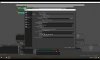 118773452_626173455000955_2177726369593276122_n.jpg14.8 KB · Views: 163
118773452_626173455000955_2177726369593276122_n.jpg14.8 KB · Views: 163 -
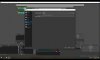 118708031_730884497496999_6332704538303938122_n.jpg12.7 KB · Views: 118
118708031_730884497496999_6332704538303938122_n.jpg12.7 KB · Views: 118 -
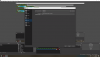 118654384_383669872801297_3532056924504113580_n.png46.1 KB · Views: 100
118654384_383669872801297_3532056924504113580_n.png46.1 KB · Views: 100 -
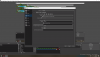 118587114_2038361056294778_4025416580681987237_n.png221.3 KB · Views: 128
118587114_2038361056294778_4025416580681987237_n.png221.3 KB · Views: 128