Organik Patates
New Member
Sound settings cannot be transferred with profiles, I came up with the idea of using 2 different obs. But is such a thing possible? If it is possible how can I do it?
When I change the scene, the sources are not transferred to the advanced sound settings in the sound mixer. I constantly have to change channels when recording or streaming. That's why I thought of using 2 different obs.Source related settings stored in Scene Collections.
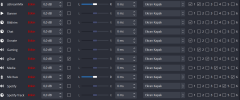
I duplicated my scene as you said, but the tracks still did not change from scene to scene. İs my settings wrong ?Mix of the sources into "Tracks" - are source related settings, thus they are stored in Scene Collections not in Profiles.
Make copy of the current scene collection, main menu Scene Collection > Duplicate. Give to the new scene collection easy memorable name.
Then adjust your Advanced Audio Properties as you wish. And you'll be able to switch to this Scene Collection at any time (main menu Scene Collection > Easy_memorable_name_of_recently_created_collection_of _the_scenes).
In older OBS and for complex setups in modern builds of OBS it is recommended (by me) to make empty scene and switch to empty scene before selecting (loading) new Scene Collection, so no active sources are playing back in Audio Mixer (or anywhere) before you loading new scene collection.
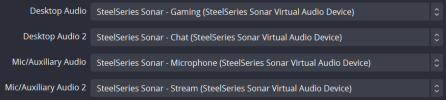
This needs clarification. I don't understand what you want to change....the tracks still did not change from scene to scene