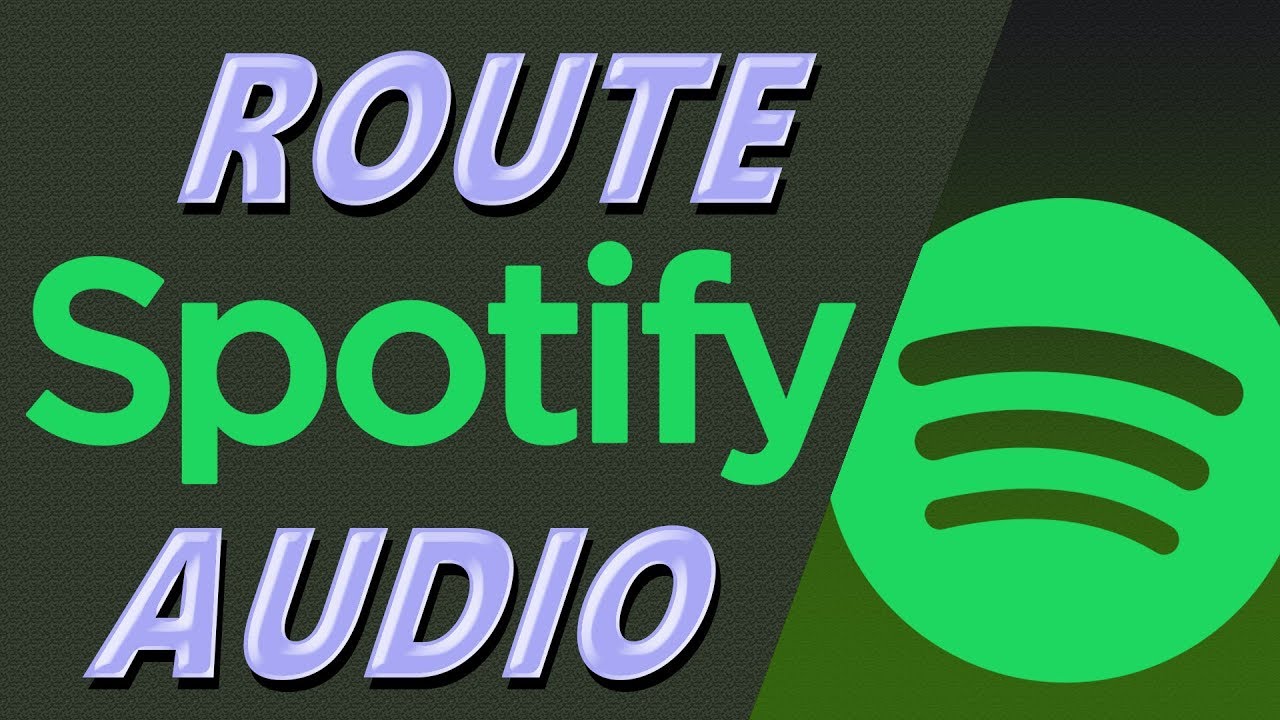Preface: I'm on my phone while driving so I haven't read this entire thread yet. Please forgive me.
Is there a way to exclude discord while I'm recording my games? I figured out how to exclude it from recording my mic (that was easy). I want OBS to record just audio and video of the gameplay.
Is there a way to exclude discord while I'm recording my games? I figured out how to exclude it from recording my mic (that was easy). I want OBS to record just audio and video of the gameplay.