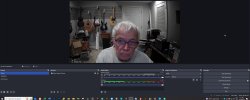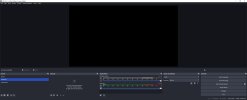I did that for a year or two, but recently switched to using the Downstream Keyer plugin instead:
Warning: This plugin is not official part of OBS, the part "obs-" in the repository name is only to keep the repositories organized, not to identify this plugin as part of OBS. The name of the plugin, the module name and project name all don't...

obsproject.com
That takes a normal scene (from the same list of scenes), and overlays it on top of what would otherwise be OBS's final output. So you can switch scenes under it like usual, and the DSK'ed scene stays on top regardless.
Just make sure that the DSK'ed scene doesn't have opaque content across the entire canvas! Someone didn't understand that, and put a nastygram in that plugin's discussion thread about not being able to switch scenes anymore. Of course if you have something opaque everywhere, then you can't see behind it!
Transparency does work though, evidenced by my church's stream having a full-screen NDI feed DSK'ed over the camera switching. Transparency in that NDI feed still allows the cameras to come through, and makes a really nice lower-third.
Anyway, this method allows you to have visibly one copy of the overlay (good for system maintenance), and still have it appear everywhere.
You can also set up a blacklist in the DSK plugin, of scenes that should not be overlaid. When you switch to one of those, the overlay goes away with a transition that you gave it, and when you switch away from that list, the overlay comes back with a transition. The timing isn't quite what I'd like though, so I hit two hotkeys at the same time: one to switch the scene, and the other to show or hide the DSK. But I still keep that list to make sure that the result is still right, even if it's a bit rough to get there.