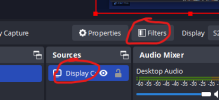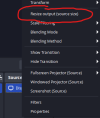You can change the Alt+Left mouse drag behaviour to do nothing instead.
In KDE's plasma window manager go to:
system settings -> Window Management -> Window Behaviour -> Window Actions
There you can configure that the Alt + Left mouse button does nothing, instead of moving the window.
In Mint (Gnome), I just replace alt with ctrl+alt.
You are using an out of date browser. It may not display this or other websites correctly.
You should upgrade or use an alternative browser.
You should upgrade or use an alternative browser.
Question / Help How to Record only a portion of a screen
- Thread starter Dave Wilson
- Start date
Please can someone help me as this is driving me absolutley mad!!
I'm a trainer and have been told I must use obs rather than Debut which I've been using for years and works perfectly.
What I have is a screen - down the left hand side I have two or 3 facetime/skype converstaions of the people I'm demonstrating - I don't want to record these.
In the main part of my screen I demonstrate two or three applications one of which is often the mobile version of the app - so the apps are both landscape and portrait.
I usually demonstrate one at a time but sometimes have one on top of the other where I'm toggling between them.
What I need to do is record a big rectangle of my screen that doesn't include the converstaions, toolbars etc but in which all of the apps will fit - accepting that because the orientation changes there will often be parts of my desktop showing.
Its easy isn't it. Debut does it, Windows screen record does it. You just 'draw' a rectangle around the area you want to record.
But how on earth do I get OBS to do it??!!
I can't use Window Capture as I want to record multiple windows in the same space.
I've tried the Display Capture & try to move the little red circles - and it just resizes the window and means some of what I want disappears off the bottom of the video or I get huge blank areas.
I've tried Crop/Pad/Filters and get a nice recording of OBS with umpteen duplicates disappearing in the background even though I can't see it on my screen.
I've tried resetting the file output size and get part of what I want with huge blank areas either side.
And I've searched for help and tried everything I can find - but nothing works!
(Not that I can find any help from OBS just other people who've had the same problem!)
And before you ask, Yes, OBS does have full permissions on my mac.
It's mad and maddening! How can something so simple as Select Area be made so difficult?
Presumably OBS was written by some tech genius who's brain doesn't live in the real world or appreciate what normal can do!
So please can someone do what I do with my trainees and give me a very simple point by point 'How To record PART of my screen' - Please!!!
Thanks
I'm a trainer and have been told I must use obs rather than Debut which I've been using for years and works perfectly.
What I have is a screen - down the left hand side I have two or 3 facetime/skype converstaions of the people I'm demonstrating - I don't want to record these.
In the main part of my screen I demonstrate two or three applications one of which is often the mobile version of the app - so the apps are both landscape and portrait.
I usually demonstrate one at a time but sometimes have one on top of the other where I'm toggling between them.
What I need to do is record a big rectangle of my screen that doesn't include the converstaions, toolbars etc but in which all of the apps will fit - accepting that because the orientation changes there will often be parts of my desktop showing.
Its easy isn't it. Debut does it, Windows screen record does it. You just 'draw' a rectangle around the area you want to record.
But how on earth do I get OBS to do it??!!
I can't use Window Capture as I want to record multiple windows in the same space.
I've tried the Display Capture & try to move the little red circles - and it just resizes the window and means some of what I want disappears off the bottom of the video or I get huge blank areas.
I've tried Crop/Pad/Filters and get a nice recording of OBS with umpteen duplicates disappearing in the background even though I can't see it on my screen.
I've tried resetting the file output size and get part of what I want with huge blank areas either side.
And I've searched for help and tried everything I can find - but nothing works!
(Not that I can find any help from OBS just other people who've had the same problem!)
And before you ask, Yes, OBS does have full permissions on my mac.
It's mad and maddening! How can something so simple as Select Area be made so difficult?
Presumably OBS was written by some tech genius who's brain doesn't live in the real world or appreciate what normal can do!
So please can someone do what I do with my trainees and give me a very simple point by point 'How To record PART of my screen' - Please!!!
Thanks
Blackink
Member
Maybe I'm wrong, and others will correct me if I am but, once the screen has the red square around it where you see the red square dots on the edge, you can put your cursor on the edge that you want to re-size and if you then need to move the whole area around to not capture/record a certain area, click on the inside of the red square, hold down the mouse and move the whole area that is surrounded by the red screen to where you want it.
icone99
New Member
Using Display Capture, locate the squares at the edge of the red rectangle. Press the ALT key and drag using the left mouse button. It will crop the image so you will be able to show only a portion of the screen.Please can someone help me as this is driving me absolutley mad!!
I'm a trainer and have been told I must use obs rather than Debut which I've been using for years and works perfectly.
What I have is a screen - down the left hand side I have two or 3 facetime/skype converstaions of the people I'm demonstrating - I don't want to record these.
In the main part of my screen I demonstrate two or three applications one of which is often the mobile version of the app - so the apps are both landscape and portrait.
I usually demonstrate one at a time but sometimes have one on top of the other where I'm toggling between them.
What I need to do is record a big rectangle of my screen that doesn't include the converstaions, toolbars etc but in which all of the apps will fit - accepting that because the orientation changes there will often be parts of my desktop showing.
Its easy isn't it. Debut does it, Windows screen record does it. You just 'draw' a rectangle around the area you want to record.
But how on earth do I get OBS to do it??!!
I can't use Window Capture as I want to record multiple windows in the same space.
I've tried the Display Capture & try to move the little red circles - and it just resizes the window and means some of what I want disappears off the bottom of the video or I get huge blank areas.
I've tried Crop/Pad/Filters and get a nice recording of OBS with umpteen duplicates disappearing in the background even though I can't see it on my screen.
I've tried resetting the file output size and get part of what I want with huge blank areas either side.
And I've searched for help and tried everything I can find - but nothing works!
(Not that I can find any help from OBS just other people who've had the same problem!)
And before you ask, Yes, OBS does have full permissions on my mac.
It's mad and maddening! How can something so simple as Select Area be made so difficult?
Presumably OBS was written by some tech genius who's brain doesn't live in the real world or appreciate what normal can do!
So please can someone do what I do with my trainees and give me a very simple point by point 'How To record PART of my screen' - Please!!!
Thanks
I hope it helps.
Thanks Blackink & Icone99 - it was the alt that Icone99 said that I'd missed
so that worked... but still a long way from doing what I want it to...
Where I had a blue square with no nodes that I couldn't do anything with and a red rectangle with red nodes that if I tried resizing just kept the same size and moved some of it off the screen,
I used alt and the red square turned green with red nodes and it allowed me to resize exactly how I wanted.
After closing obs & reopening this had become my blue square but when I clicked on it, it went green with red nodes again.
However, it still records the full screen size, so the video output is still the whole screen but with the areas outside of my 'resize' black - which is a pain!
And looks really uneven because of the large area to the left I'm omitting and because I'm also omitting areas at the top, right and bottom, its a huge video area with a big uneven black surround and a small picture off centre to the right!
I know I'm not producing a 'standard' video size but want the recording to only show the area I've selected.
Am I right in thinking I now need to go back to reset the file output size? And if so how do I count the pixels? Do I have to waste a few hours doing it trial & error? Why doesn't it see the area I've selected?
Or if I reset the output will it just give me the same thing but smaller?
Talk about confusing & so unneccessarily complicated!!
Theres some genius somewhere thinking he's written a brilliant bit of software that (might) offer lots of advantages to other genius's (genii? I dunno)
But what they probably havent even considered is that they've created something thats unusable by anyone who hasn't got a degree in advanced computer science!
For simple people like me they could learn a lot from looking at Debut or Windows record or mac record - they make it really easy - select area & click record - simple!!
Would be grateful for any further advice...
so that worked... but still a long way from doing what I want it to...
Where I had a blue square with no nodes that I couldn't do anything with and a red rectangle with red nodes that if I tried resizing just kept the same size and moved some of it off the screen,
I used alt and the red square turned green with red nodes and it allowed me to resize exactly how I wanted.
After closing obs & reopening this had become my blue square but when I clicked on it, it went green with red nodes again.
However, it still records the full screen size, so the video output is still the whole screen but with the areas outside of my 'resize' black - which is a pain!
And looks really uneven because of the large area to the left I'm omitting and because I'm also omitting areas at the top, right and bottom, its a huge video area with a big uneven black surround and a small picture off centre to the right!
I know I'm not producing a 'standard' video size but want the recording to only show the area I've selected.
Am I right in thinking I now need to go back to reset the file output size? And if so how do I count the pixels? Do I have to waste a few hours doing it trial & error? Why doesn't it see the area I've selected?
Or if I reset the output will it just give me the same thing but smaller?
Talk about confusing & so unneccessarily complicated!!
Theres some genius somewhere thinking he's written a brilliant bit of software that (might) offer lots of advantages to other genius's (genii? I dunno)
But what they probably havent even considered is that they've created something thats unusable by anyone who hasn't got a degree in advanced computer science!
For simple people like me they could learn a lot from looking at Debut or Windows record or mac record - they make it really easy - select area & click record - simple!!
Would be grateful for any further advice...
oh well - thanks for your help guys but have realised this isn't the software for me or maybe even its just not fit for purpose.
I trawled through the OBS Wiki last night and it doesn't even meantion Display Capture - what kind of a help page is that?
But I did a training session this morning - had frequent complaints about calls and screen freezes & stuttering which dont normally happen but got through it in about 90mins which is 50% longer than usual.
Maybe part of the problem was I followed the guide to up the quality a bit as I'm going to have to edit the final video to cut all the black space as I didnt want to give out a video with a tiny letetrbox in the middle.
All seemed to work ok, but its now almost 7 hours on and the file is still saving - up to 1.3GB so far!
I mean 7 hours to save 1.3GB?? and its still not finished.
How rediculous. That would have taken a few minutes using anything else!
I know with some software Open Source is a code for rubbish but I don't think thats the case here.
From what I've read and been told OBS is supposed to be a very powerful and flexible screen recorder...
although how the word 'powerful' applies I don't know as it certainly takes a long time to do anything,
and its not really that flexible either especially as it doesn't do the simplest of tasks like enable you to easily record part of your screen,
and to be honest from my experience I wouldn't exactly describe it as a screen recorder either - not yet anyway, but maybe after a few more hours I may have a recording of my screen - benefit of the doubt and all that.
But what I can categorically say is that the help, guides, youtube videos, how to's and wiki are absolutely totall and completely useless.
So if anyone ever happens across this thread with a similar problem to mine I'd say leave it alone, its a complete and utter waste of time.
If you have a mac use cmd+shift+5, if you have a pc use windows key+G or if you want something a little bit better Debut Video Capture only costs a few quid
But trying to use OBS will literally waste days of your life and still not do what you want - avoid it like the plague!
I trawled through the OBS Wiki last night and it doesn't even meantion Display Capture - what kind of a help page is that?
But I did a training session this morning - had frequent complaints about calls and screen freezes & stuttering which dont normally happen but got through it in about 90mins which is 50% longer than usual.
Maybe part of the problem was I followed the guide to up the quality a bit as I'm going to have to edit the final video to cut all the black space as I didnt want to give out a video with a tiny letetrbox in the middle.
All seemed to work ok, but its now almost 7 hours on and the file is still saving - up to 1.3GB so far!
I mean 7 hours to save 1.3GB?? and its still not finished.
How rediculous. That would have taken a few minutes using anything else!
I know with some software Open Source is a code for rubbish but I don't think thats the case here.
From what I've read and been told OBS is supposed to be a very powerful and flexible screen recorder...
although how the word 'powerful' applies I don't know as it certainly takes a long time to do anything,
and its not really that flexible either especially as it doesn't do the simplest of tasks like enable you to easily record part of your screen,
and to be honest from my experience I wouldn't exactly describe it as a screen recorder either - not yet anyway, but maybe after a few more hours I may have a recording of my screen - benefit of the doubt and all that.
But what I can categorically say is that the help, guides, youtube videos, how to's and wiki are absolutely totall and completely useless.
So if anyone ever happens across this thread with a similar problem to mine I'd say leave it alone, its a complete and utter waste of time.
If you have a mac use cmd+shift+5, if you have a pc use windows key+G or if you want something a little bit better Debut Video Capture only costs a few quid
But trying to use OBS will literally waste days of your life and still not do what you want - avoid it like the plague!
koala
Active Member
Feel free to use any software that fits your requirements. OBS isn't strictly a "screen recorder". It is designed as a live streaming client, and screen recording is a byproduct. From your description it seems you might perhaps use a computer with insufficient computing power, but since you didn't post any log that contains a recording session that exhibits your issue, it's only a guess.
chlersrestrw
New Member
i also need that feature as i have no camera to record my course classes of fitness classes and now i have to record whole camera views of my desktop.Hey all. I'm trying to set up a new scene where I have an overlay displaying just a portion of a third screen. Basically I want to show a section of another monitor or window, but not the whole monitor or window. So, as an example, in this image you can see the overlay in the bottom left, but it consists of the entire window. I'd like to choose only the video area plus a bit of the area below the video displaying the video title and creator. Going full screen isn't an option because then I can't display the title and creator. Also, ideally, it would be a window capture so I don't have to have the window front and centre but instead could have it in the background yet still capture the material I need.
I came here for advice because the wikis and guides are so lacking & no-one suggested making any kind of log.Feel free to use any software that fits your requirements. OBS isn't strictly a "screen recorder". It is designed as a live streaming client, and screen recording is a byproduct. From your description it seems you might perhaps use a computer with insufficient computing power, but since you didn't post any log that contains a recording session that exhibits your issue, it's only a guess.
But maybe you're right. I have sufficient computing power to use any number of other software packages that do the job but not yours.
I think that says more about than OBS than my pc or mac, but thats only a guess.
Tomasz Góral
Active Member
Can you show (picture), a what you want?I came here for advice because the wikis and guides are so lacking & no-one suggested making any kind of log.
But maybe you're right. I have sufficient computing power to use any number of other software packages that do the job but not yours.
I think that says more about than OBS than my pc or mac, but thats only a guess.
For record part of screen (only one part per item) you must crop (crop function you can use mouse and alt key or select menu Edit transformation, on bottom window you can find crop parameters).
Soo if you need more like one parts of screen add more display capture and crop selected parts.
You have black block, add backgroud picture.
Harold
Active Member
The log was actually requested by one of the pinned posts in this section of the forums.I came here for advice because the wikis and guides are so lacking & no-one suggested making any kind of log.
Hi, How can I capture the video of only part of the screen without having the block block around in my recorded video result?Can you show (picture), a what you want?
For record part of screen (only one part per item) you must crop (crop function you can use mouse and alt key or select menu Edit transformation, on bottom window you can find crop parameters).
Soo if you need more like one parts of screen add more display capture and crop selected parts.
You have black block, add backgroud picture.
Tomasz Góral
Active Member
Capture without black block is possible - please select correct part of screen.
Playing recorded video - this is your fault, typing screen size 16:9 or 32:9 or 4:3, phone 9:16.
Sample resolution for 16:9 1280x720, 1920x1080
Sample resolution for 32:9 3840x1080
Sample resolution for 4:3 800x600
Sample resolution for 9:16 1080x1920
And now i you have source video is resolution diffrent like this up, you got black bars up - down or left - right.
Playing recorded video - this is your fault, typing screen size 16:9 or 32:9 or 4:3, phone 9:16.
Sample resolution for 16:9 1280x720, 1920x1080
Sample resolution for 32:9 3840x1080
Sample resolution for 4:3 800x600
Sample resolution for 9:16 1080x1920
And now i you have source video is resolution diffrent like this up, you got black bars up - down or left - right.
I am trying to obtain the same thing that OP is looking for. I had it working once, a year ago, after struggling to figure it out for an hour. And now that I'm trying to do it again I can't remember how I got it to work. The original question seems 100% clear, no mystery. He wants to capture a specific section of the screen, period. Not with a big black box where everything is masked out except the part he wants. But only the part he wants, without the big black box. He wants to record only the selected region. This has absolutely nothing at all whatsoever to do with computer horsepower, I cannot fathom why someone suggested that. This is about specifying a region to record on the screen, period.Capture without black block is possible - please select correct part of screen.
Playing recorded video - this is your fault, typing screen size 16:9 or 32:9 or 4:3, phone 9:16.
Sample resolution for 16:9 1280x720, 1920x1080
Sample resolution for 32:9 3840x1080
Sample resolution for 4:3 800x600
Sample resolution for 9:16 1080x1920
And now i you have source video is resolution diffrent like this up, you got black bars up - down or left - right.
Tomasz Góral
Active Member
Put here screenshot and draw rectangle (e.g. red) with the part you want.I am trying to obtain the same thing that OP is looking for. I had it working once, a year ago, after struggling to figure it out for an hour. And now that I'm trying to do it again I can't remember how I got it to work. The original question seems 100% clear, no mystery. He wants to capture a specific section of the screen, period. Not with a big black box where everything is masked out except the part he wants. But only the part he wants, without the big black box. He wants to record only the selected region. This has absolutely nothing at all whatsoever to do with computer horsepower, I cannot fathom why someone suggested that. This is about specifying a region to record on the screen, period.
RandomExile
New Member
As many others before me, I'm here with the exact same question. I can use alt to mask the screen capture, but OBS is still recording the entire screen, not just the masked section. All I want is the portion I've chosen to display, not the black mask all around it. How do I accomplish this so the recorded video file consists of only the portion of the screen I've selected? Thanks!
david707
New Member
Same question here. I have a 4k monitor. I want to record a 1280x720 window of my screen and output 1280x720 video. The exact position of this window will change (different code snippets that I'm recording) and doesn't align with an application window.
I can edit a transform for my source and type numbers for crop left, right, top, and bottom every time I want to 'move' the window. But in practice that means get the crop value right for top and left, then get a calculator out to do 3840 - 1280 - <crop left> to get the crop right value, then same for crop bottom (I've made a spreadsheet to do this).
And once I've created a cropped source, can I drag it to record a different part of the screen? I tried alt-drag of the window but that doesn't work, and couldn't find anything in the help. Do I really need to re-type all the numbers each time?
If it isn't possible, I think a "region capture" feature would be a great improvement to OBS. E.g. with something like PicPick, I just select "1280 x 720" as a preset and drag the recording window to where I want it.
I can edit a transform for my source and type numbers for crop left, right, top, and bottom every time I want to 'move' the window. But in practice that means get the crop value right for top and left, then get a calculator out to do 3840 - 1280 - <crop left> to get the crop right value, then same for crop bottom (I've made a spreadsheet to do this).
And once I've created a cropped source, can I drag it to record a different part of the screen? I tried alt-drag of the window but that doesn't work, and couldn't find anything in the help. Do I really need to re-type all the numbers each time?
If it isn't possible, I think a "region capture" feature would be a great improvement to OBS. E.g. with something like PicPick, I just select "1280 x 720" as a preset and drag the recording window to where I want it.
koala
Active Member
@david707 It seems you're using a display capture source and crop your region from this. Use window capture instead and directly capture the app window you work with. Then crop that source. This cropping moves with the window, so you don't need to adjust anything as long as you don't resize this app window.
Moving a (cropped) source around on the OBS preview is done by simply dragging it with the mouse. Don't press any key. Don't confuse it with the alternative crop function, which is hold down the ALT key and drag the handles of a source in the OBS preview to crop.
Moving a (cropped) source around on the OBS preview is done by simply dragging it with the mouse. Don't press any key. Don't confuse it with the alternative crop function, which is hold down the ALT key and drag the handles of a source in the OBS preview to crop.
This guy gave answer to what everyone is looking for but nobody noticed, lolUse a Crop filter instead of the alt-drag, then you can right-click the source in the Sources list as 'set output size' which will set your canvas and output sizes to match the source size.
1. Click and select the Display on sources then on Filter
2. Add the crop filter and edit it to the size you want
3. Then right click on display and click Resize output to set canvas to match your cropped size