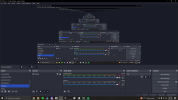Chicken_Cranberry
New Member
I'm creating this thread to ask or request assistance with OBS Studios, specifically recording and what I was wanting was to learn if there's an easier way how to capture or record my display without my Windows taskbar being shown at the bottom of my recordings, please if anyone could help that would be appreciated, and a random note to keep is that I'm currently on or am using Windows 10.