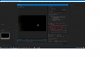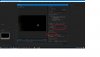You may want make a new posting if you can't correct the title to this post. I'd expect most folks who might know the answer to what you are actually asking to skip this thread due to the title
Almost all Internet video is compressed. period. be that H.264, H.265, or things like AV1, etc. Why? uncompressed video is impractical
The typical process for live streaming is to record in h.264 (and not .265 due to licensing issues) and the lower processing power required.
then, regardless if livestream, or just uploading a video, streaming platforms (i believe) almost always re-encode (for very good reason)
- One of the old reasons used to be to support various resolutions/bitrates (not sure if some are now regularly doing so the fly, if new client viewing option, or ??).. sorry exact current details isn't something I've bothered to keep track of.
but regardless, streaming platforms have a strong incentive, with the content delivery networks and especially for free services like FB, YT, Twitch, etc, to optimize videos for streaming (which, especially when what you send them is not. hint... I'm not talking about optical clarity). They have the compute infrastructure to more highly compress videos making global Internet video distribution practical
so asking about avoiding video compression, as typed, is essentially an inappropriate, silly and/or naïve question. sorry, it is. hence not getting replies
Now, in your post, you do ask the appropriate question, which is my edited videos ended up looking bad on YT, and how to address that [sorry, I only live stream, so I have no idea, specifically. And note that which video editor you use (Premiere, DaVinci Resolve, etc) can make a difference] BUT, that isn't an OBS question, so this may not be best place to ask. Though I have seen discussions about this in the last year, though not a common discussion
What I would recommend is searching for/or asking which specific recorded video format and settings to use for best post-YouTube processing results. Expect to get into video format, container, color space, bitrates and more [stuff I'm aware of, but haven't gotten into editing yet, so not my area of expertise] Because many folks may skip this thread due to the title, again I advise against posting your details here (unless you can change title). Whenever you do post, be specific about EXACT details on the video file you are creating
Have you asked YouTuber's whose look you like, the exact details of the format they are uploading? As a tech person, I wouldn't be surprised if the answer ends up involving settings a newbie wouldn't think would have any impact... so be attentive to details