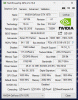Carson Daley
New Member
So I recently decided to buy new overlays for my stream and after I bought them I realized they were animated, nothing huge just some little moving parts on the webcam frame and such. After adding them all and getting rid of my old overlays I did a test stream cause I noticed just sitting idle not streaming the cpu usage was higher than usual. Start the test stream and I notice that when I switch scenes and sometimes when I am in game my cpu % goes from 21%-30% and I dip down to 30-50 fps.
I included a log file just incase anyone can get anything major from it, and if you guys know of any settings that can decrease this help is greatly appreciated. I did try streaming in 30 fps and I had no issues so If I can't fix it I will just have to stream in 30 fps no big deal.
I included a log file just incase anyone can get anything major from it, and if you guys know of any settings that can decrease this help is greatly appreciated. I did try streaming in 30 fps and I had no issues so If I can't fix it I will just have to stream in 30 fps no big deal.
Attachments
Last edited: