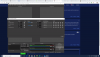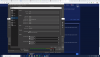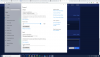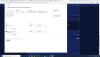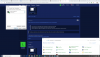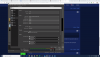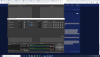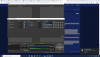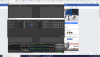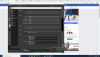HI I am new to OBS and honestly not techy at all. I am looking for any help please. What I an needing OBS for is to be able to crosspost Facebook Live videos from our page to another page. I do have OBS installed and it does the crosspost BUT, Video is out of sync and I am getting what I would refer to as an audio echo. What I say is repeated what sounds like in the background 2 or 3 more times. I have been reading and watch You Tube videos but I can't seem to find the answer to what I am encountering. I do believe its just settings but can't seem to figure out which ones to work with. I am not sure if there are more then one audio device open so that is what the voice bleed over is coming from. Any help would be so appreciated and I would be grateful. Thank you!!
You are using an out of date browser. It may not display this or other websites correctly.
You should upgrade or use an alternative browser.
You should upgrade or use an alternative browser.
Question / Help Help Please with Audio recreating an Echo and voice repeat. Thank you!
- Thread starter LennyWho
- Start date
Narcogen
Active Member
Common causes of echoes or doubled audio:
https://obsproject.com/forum/threads/doubled-audio.108667/#post-413039
Upshot: you've either got an audio source in twice, you're listening to your own stream, or you have sources set to monitor and the monitor device is set to a device you're also capturing.
https://obsproject.com/forum/threads/doubled-audio.108667/#post-413039
Upshot: you've either got an audio source in twice, you're listening to your own stream, or you have sources set to monitor and the monitor device is set to a device you're also capturing.
HI Thank you for your reply. I had printed out that thread and went through it but still not working as it should. I do have as Sources Audeo Output Capture, Video Capture and Audion Input Capture. For the Audio Mixer there is Audio Imput Capture, Audio Output, Mic/Aux which I have volume down and also Video Capture device and volume down. I have been trying to experiment and add and remove but honestly not sure what I am doing?
Under Edit > Advanced Audio Properties, what are each of the audio sources set to? Monitor only? Output Only? Monitor and Output?
In Settings > Audio, what device is selected as the Monitoring Device?
What device is your system default in Windows?
Under Edit > Advanced Audio Properties, what are each of the audio sources set to? Monitor only? Output Only? Monitor and Output?
In Settings > Audio, what device is selected as the Monitoring Device?
What device is your system default in Windows?
Under Edit > Advanced Audio Properties, what are each of the audio sources set to? Monitor only? Output Only? Monitor and Output?
In Settings > Audio, what device is selected as the Monitoring Device?
What device is your system default in Windows?
Under Edit > Advanced Audio Properties, what are each of the audio sources set to? Monitor only? Output Only? Monitor and Output?
In Settings > Audio, what device is selected as the Monitoring Device?
What device is your system default in Windows?
Attachments
HIUnder Edit > Advanced Audio Properties, what are each of the audio sources set to? Monitor only? Output Only? Monitor and Output?
In Settings > Audio, what device is selected as the Monitoring Device?
What device is your system default in Windows?
Can you tell me where I look to find out What device is your system default in Windows?
Narcogen
Active Member
https://support.microsoft.com/en-us/help/4520288/windows-10-fix-sound-problems
-
In the search box on the taskbar, type control panel, then select it from the results.
[*]Select Hardware and Sound from the Control Panel, and then select Sound.
[*]On the Playback tab, right-click the listing for your audio device, select Set as Default Device, and then select OK.
If setting your audio device as the default device doesn't help, continue to the next tip for additional troubleshooting.
Narcogen
Active Member
Is that what you are asking about the device set to System default in Windows?
Yes. So if when you select a device for capture in Settings > Audio, you choose "Speakers / Headphones Realtek", then you have to make sure that is NOT what is selected in Settings > Audio > Monitoring Device
Otherwise you are setting up a feedback loop. You're capturing an audio source, and then playing it back through itself, and capturing that. Depending on how much latency there is, you'll either get a series of echoes or a wail of feedback.
https://support.microsoft.com/en-us/help/4520288/windows-10-fix-sound-problems
I can't seem to be able to click on Set as Default but isn't that what the green check indicates?
Attachments
Yes. So if when you select a device for capture in Settings > Audio, you choose "Speakers / Headphones Realtek", then you have to make sure that is NOT what is selected in Settings > Audio > Monitoring Device
Otherwise you are setting up a feedback loop. You're capturing an audio source, and then playing it back through itself, and capturing that. Depending on how much latency there is, you'll either get a series of echoes or a wail of feedback.
So it should be set as such in the screenshot?
Attachments
Narcogen
Active Member
No. That is what would cause the problem.
"Speakers/Headphones Realtek" IS your default device. You've get it set under "Desktop Audio".
Then, under Monitoring, you've got it set to Default. Which for you is "Speakers/Headphones Realtek".
So if, under Edit > Advanced Audio Properties, any source is set to monitor only OR monitor and output, those sources will echo, because they will be sent to the default device and captured, and then sent to the device again and captured, over and over.
You need to do one of the following:
1) Turn all devices in Advanced Audio Properties to "Output Only". You can't monitor on a device you are also capturing, and if you don't have a separate audio output to use for monitoring, then you can't monitor. If the default device is what Windows is using and what you are also using (say, the headphones you wear while streaming) then you should not need to use monitoring, you should just hear the default output anyway. Monitoring is useful for devices you are capturing that you could not otherwise hear (for instance, audio from a capture card connected to a camera or game console.)
2) Set monitoring to a separate device. If you have USB headphones or any other plug you can use, set the Monitor to that other device and use it for monitoring.
3). If you can't do either of these for any reasons, then what you actually need is 3rd party software to take over audio routing from Windows. This allows you to create a virtual audio device to use as your default, and then use that software for monitoring. For this most people use Voicemeeter, but be warned using this is more complicated than the above two options, although it does greatly increase control and flexibility.
https://obsproject.com/forum/resour...nagement-for-1-and-2-pc-streaming-setups.397/
"Speakers/Headphones Realtek" IS your default device. You've get it set under "Desktop Audio".
Then, under Monitoring, you've got it set to Default. Which for you is "Speakers/Headphones Realtek".
So if, under Edit > Advanced Audio Properties, any source is set to monitor only OR monitor and output, those sources will echo, because they will be sent to the default device and captured, and then sent to the device again and captured, over and over.
You need to do one of the following:
1) Turn all devices in Advanced Audio Properties to "Output Only". You can't monitor on a device you are also capturing, and if you don't have a separate audio output to use for monitoring, then you can't monitor. If the default device is what Windows is using and what you are also using (say, the headphones you wear while streaming) then you should not need to use monitoring, you should just hear the default output anyway. Monitoring is useful for devices you are capturing that you could not otherwise hear (for instance, audio from a capture card connected to a camera or game console.)
2) Set monitoring to a separate device. If you have USB headphones or any other plug you can use, set the Monitor to that other device and use it for monitoring.
3). If you can't do either of these for any reasons, then what you actually need is 3rd party software to take over audio routing from Windows. This allows you to create a virtual audio device to use as your default, and then use that software for monitoring. For this most people use Voicemeeter, but be warned using this is more complicated than the above two options, although it does greatly increase control and flexibility.
https://obsproject.com/forum/resour...nagement-for-1-and-2-pc-streaming-setups.397/
HINo. That is what would cause the problem.
"Speakers/Headphones Realtek" IS your default device. You've get it set under "Desktop Audio".
Then, under Monitoring, you've got it set to Default. Which for you is "Speakers/Headphones Realtek".
So if, under Edit > Advanced Audio Properties, any source is set to monitor only OR monitor and output, those sources will echo, because they will be sent to the default device and captured, and then sent to the device again and captured, over and over.
You need to do one of the following:
1) Turn all devices in Advanced Audio Properties to "Output Only". You can't monitor on a device you are also capturing, and if you don't have a separate audio output to use for monitoring, then you can't monitor. If the default device is what Windows is using and what you are also using (say, the headphones you wear while streaming) then you should not need to use monitoring, you should just hear the default output anyway. Monitoring is useful for devices you are capturing that you could not otherwise hear (for instance, audio from a capture card connected to a camera or game console.)
2) Set monitoring to a separate device. If you have USB headphones or any other plug you can use, set the Monitor to that other device and use it for monitoring.
3). If you can't do either of these for any reasons, then what you actually need is 3rd party software to take over audio routing from Windows. This allows you to create a virtual audio device to use as your default, and then use that software for monitoring. For this most people use Voicemeeter, but be warned using this is more complicated than the above two options, although it does greatly increase control and flexibility.
https://obsproject.com/forum/resour...nagement-for-1-and-2-pc-streaming-setups.397/
Ok Here are 2 screenshots. I don't see anything that states "Output Only" I did have the dropdown open so you can see the options.
Also if I do not have Desktop Audio with Speakers/Headphones do I disable it and use Mic/Aux as i have it changed in the screenshot? Again Thank you so Very Much for helping Me. So appreciated.
Attachments
HI Maybe I am misundestanding this. I do not have any external Mic that I am using. I am just wanting to use the build in mic on my computer. I do have a jack on the computer so that I am able to use a simple headphone if I want. Am I misunderstand was is referring as Speaker/Headphones?
Narcogen
Active Member
HI
Ok Here are 2 screenshots. I don't see anything that states "Output Only" I did have the dropdown open so you can see the options.
Also if I do not have Desktop Audio with Speakers/Headphones do I disable it and use Mic/Aux as i have it changed in the screenshot? Again Thank you so Very Much for helping Me. So appreciated.
Sorry, bad habit. "Output Only" was the old terminology.
"Monitor Off" is the new terminology.
There should no difference between setting "Desktop Audio" to "default" versus setting "Mic/Aux" to "default' since "default" in this case means "windows system default audio". What you don't want to have is *two* sources set to the same thing, since that will cause echoes.
If setting mic/aux to "default" works for you and doesn't echo, go for it.
Yes I am listening from the same computer and I would say roughly 3 or 4 seconds apart.Are you listening to that on the same machine you're streaming from?
How long is the gap between repeats? A second? Three? Ten? Twenty?