Farquar1000
New Member
I support my church's installation of OBS. My background is in IT support before I retired (I thought I did, but not sure if anyone else realized). The system that was originally installed is a Beelink GTR Pro Mini PC. It has an AMD Ryzen 5 3550H Processor with Radeon Vega Mobile Gfx GPU and is rated at 2.10 GHz. Installed RAM is 8 GB. It is running 64 bit, Windows 10 Pro version 22H2. The system uses two cameras, an AIDA HD-ND!-200 and an OTTICA-NDI-HX movable camera with separate joystick controller keyboard. For the most part the system works okay for our church event streaming to our Youtube channel. We experience a few issues which if resolved would provide a much better stream experience. The small PC obviously works very hard during streaming as the internal fan revs up to max speed. The video feed of a static image from either camera is very clear and stable. However, when anyone is moving, playing an instrument, speaking from the pulpit, etc, the video image tends to slightly blur every few seconds and there is always a distinct sync issue between audio and video. If we can tweak come settings in OBS, or the PC, camera's etc. to resolve these minor issues, great. If our CPU, GPU and / or memory are not adequate, it would be helpful to experience users to render their opinions. Please see the attached screenshots and thank you for anyone that contributes a response.
Attachments
-
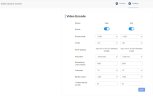 RUCC AIDA configuration.jpg57.4 KB · Views: 36
RUCC AIDA configuration.jpg57.4 KB · Views: 36 -
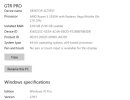 RUCC AV streaming device.jpg41 KB · Views: 36
RUCC AV streaming device.jpg41 KB · Views: 36 -
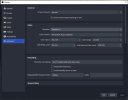 RUCC OBS Advanced settings.jpg103.8 KB · Views: 32
RUCC OBS Advanced settings.jpg103.8 KB · Views: 32 -
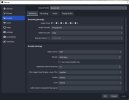 RUCC OBS Output settings.jpg110 KB · Views: 32
RUCC OBS Output settings.jpg110 KB · Views: 32 -
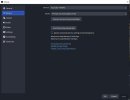 RUCC OBS Stream settings.jpg71.9 KB · Views: 32
RUCC OBS Stream settings.jpg71.9 KB · Views: 32 -
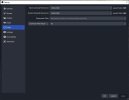 RUCC OBS Video settings.jpg67 KB · Views: 34
RUCC OBS Video settings.jpg67 KB · Views: 34 -
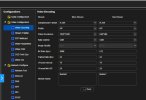 RUCC Ottica Video Encoding.jpg71.6 KB · Views: 39
RUCC Ottica Video Encoding.jpg71.6 KB · Views: 39