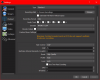CrimsonTheDragon
New Member
Hello, I've been trying to record videos using OBS and every time I finish recording, the video is incredibly choppy and the framerate is all over the place. I get a consistent 60+ FPS ingame but the recording stays around 10-15, never going above the 30 that I set it to record at. I've tried lowering the game's graphics settings, which I didn't expect to do anything since the game itself was running fine already, and I was correct. I also tried running the game in windowed borderless mode, again to no avail. Also when I am just recording my display with no games open, I get the full 30 FPS that I set OBS to record at. I've attached a screenshot of my recording settings and pasted my PC specs below.
GPU: Zotac NVIDIA GTX 980
CPU: Intel Core i7 4790K @ 4GHz
Motherboard: ASUS Maximus VII
RAM: Kingston HyperX 32GB DDR3
SSD: Crucial 1TB
HDD: WD 3TB
PSU: Corsair RM1000 1000w
OS: Windows 10
Log File: https://gist.github.com/2c2cc64e92eb976a23e5cbe2b495b453

GPU: Zotac NVIDIA GTX 980
CPU: Intel Core i7 4790K @ 4GHz
Motherboard: ASUS Maximus VII
RAM: Kingston HyperX 32GB DDR3
SSD: Crucial 1TB
HDD: WD 3TB
PSU: Corsair RM1000 1000w
OS: Windows 10
Log File: https://gist.github.com/2c2cc64e92eb976a23e5cbe2b495b453