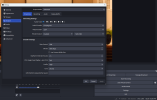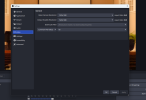FaithChurch
New Member
Hi all!
OBS has been super helpful for our church. An issue I have run into is a fuzzy picture (both on the OBS window) and then downloading it for later use. We stream to YT, and downloading there (though probably obvious) is also the same bad quality. We're using a camera that supports 1080p with the appropriate cable and USB super speed; I attached a video of my OBS settings and what looks like the artifacts+blurry screen. We had this before I swapped the bitrate from 2.5k to 8-9k and changed all the settings to the 'intended' according to chatgpt's best settings, but perhaps I'm still missing something. Any help is appreciated!
Tried to attach video, but too large. just picture 144p or 280p video looking mess. Attached a picture to try to help.
And I did mess around with bitrate and the CPU usage preset and no big changes to the issue.
OBS has been super helpful for our church. An issue I have run into is a fuzzy picture (both on the OBS window) and then downloading it for later use. We stream to YT, and downloading there (though probably obvious) is also the same bad quality. We're using a camera that supports 1080p with the appropriate cable and USB super speed; I attached a video of my OBS settings and what looks like the artifacts+blurry screen. We had this before I swapped the bitrate from 2.5k to 8-9k and changed all the settings to the 'intended' according to chatgpt's best settings, but perhaps I'm still missing something. Any help is appreciated!
Tried to attach video, but too large. just picture 144p or 280p video looking mess. Attached a picture to try to help.
And I did mess around with bitrate and the CPU usage preset and no big changes to the issue.