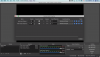OK.
In System Preferences, go to the Sound panel and select iShowU as your output device.
In OBS, make sure that iShowU is selected as a sound source. You can either do this in Settings > Audio, or you can leave devices there disabled, and add an Audio Output Source in your scene, and select iShowU as the device.
Plug in a headset or headphones into your machine.
In Settings > Audio, under Advanced, go to the Monitor section and select your headphone output from the list.
In Edit > Advanced Audio Properties, make sure that your audio sources are set to Monitor and Output.
Now open an application that produces audio, like iTunes or QuickTime player and play something.
If you've followed all these steps, OBS should be able to receive the sound, the meters in the Mixer window should display this, and you should be able to hear that audio through your headphones.
If all those steps are followed and the mixer does not display audio input, then the problem may be permissions, and you can try resolving it by:
opening OBS in terminal as mentioned above;
creating another user account on your computer and running OBS, and then giving OBS permission to access audio devices when it asks.