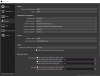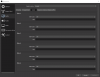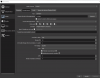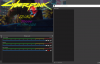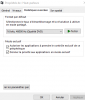Archibald_Knightopper
New Member
Good evening!
Here is the strangest situation i've been facing so far: I am trying to record with OBS (in record only and not in streaming). I have set everything up as it should be, the image as well as the sound, everything works as it should, EXCEPT the post-recording sound of the system, which is muffled as if it had been put through a very powerful low-pass filter, while the microphone sound has been perfectly recorded.
I use several audio tracks in obs :
- System (system sounds, games, application, google, music etc)
- RTX Voice microphone (I use RTX Voice as input)
- Voicemod microphone (I use Voicemod as input. I don't use it at the same time as the other, when one is activated, the other is muted)
My headphones: Logitech G Pro X (which I use in 7.1, it is the default application of the system)
My microphone: HyperX Quadcast
The audio bitrate is the same for all the sources (48 khz, and even if I change all the sources to 44.1 khz the problem persists)
After a lot of testing, I saw that the problem was coming from my headphones. When I change the source of the system's sound in obs so that it plays elsewhere (example: speakers, screen sound, motherboard sound) the recording of the system is done perfectly.
I am in the most absolute incomprehension, I can't find the reason why the sound that OBS records when my headphones are set as the system audio output is automatically muffled to the extreme. Can someone help me with this?
Thank you in advance !
PS: There is no filter applied to the system's sound in OBS, and when recording, the sound I hear in the headphones is perfect. Same thing if the system's sound source is changed to be played, for example, into the speakers, if I listen to the recording afterwards with the headphones, the sound is perfect.
Log : https://obsproject.com/logs/AUhPJbFjJMobXuTl
Here is the strangest situation i've been facing so far: I am trying to record with OBS (in record only and not in streaming). I have set everything up as it should be, the image as well as the sound, everything works as it should, EXCEPT the post-recording sound of the system, which is muffled as if it had been put through a very powerful low-pass filter, while the microphone sound has been perfectly recorded.
I use several audio tracks in obs :
- System (system sounds, games, application, google, music etc)
- RTX Voice microphone (I use RTX Voice as input)
- Voicemod microphone (I use Voicemod as input. I don't use it at the same time as the other, when one is activated, the other is muted)
My headphones: Logitech G Pro X (which I use in 7.1, it is the default application of the system)
My microphone: HyperX Quadcast
The audio bitrate is the same for all the sources (48 khz, and even if I change all the sources to 44.1 khz the problem persists)
After a lot of testing, I saw that the problem was coming from my headphones. When I change the source of the system's sound in obs so that it plays elsewhere (example: speakers, screen sound, motherboard sound) the recording of the system is done perfectly.
I am in the most absolute incomprehension, I can't find the reason why the sound that OBS records when my headphones are set as the system audio output is automatically muffled to the extreme. Can someone help me with this?
Thank you in advance !
PS: There is no filter applied to the system's sound in OBS, and when recording, the sound I hear in the headphones is perfect. Same thing if the system's sound source is changed to be played, for example, into the speakers, if I listen to the recording afterwards with the headphones, the sound is perfect.
Log : https://obsproject.com/logs/AUhPJbFjJMobXuTl