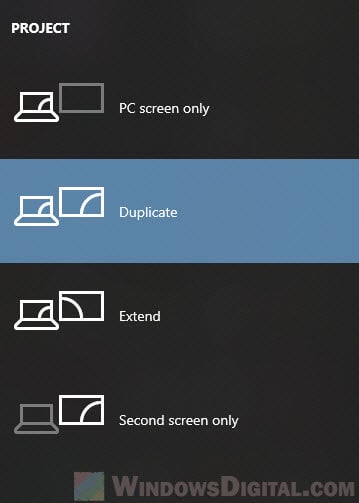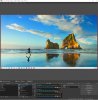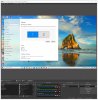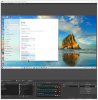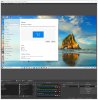lsepolis123
New Member
I have purchased a cheap capture device HDMI 2 usb3-A but when captured SUCCESS from one PC screen [Windows 10 Home] to another in OBS [Windows 10 Pro], the screen wasn’t mirrored but extended, do you have any idea how to mirror the screen so is the same in OBS as in the first PC take the video signal from…?