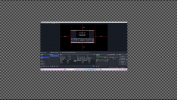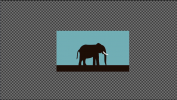You are using an out of date browser. It may not display this or other websites correctly.
You should upgrade or use an alternative browser.
You should upgrade or use an alternative browser.
DistroAV - Network Audio/Video in OBS-Studio using NDI® technology 6.1.1
- Thread starter Palakis
- Start date
FabioCarpi
Member
How to send the multiview?
Transparency on Main Output / Program Output
Interesting observation...I am using OBS-NDI and I would like the "Main Output" to display transparency (alpha channel?) when the selected scene does not fill the screen.
Currently, when I view the "Main Output," the background appears black. However, I have noticed that when I switch to the "Preview Output," I'm extremely pleased to see that it displays a transparent background instead of black.
To test this, I use NDI Studio (from NDI tools) and enable "Settings | Video | Show Checkerboard." The appearance of checkerboards indicates that transparency is being shown.
Does anyone have any insights to share regarding why it functions this way?
Attachments
Last edited:
KattPhloxworthy
Member
Transparency on Main Output / Program Output
Interesting observation...
I am using OBS-NDI and I would like the "Main Output" to display transparency (alpha channel?) when the selected scene does not fill the screen.
Currently, when I view the "Main Output," the background appears black. However, I have noticed that when I switch to the "Preview Output," I'm extremely pleased to see that it displays a transparent background instead of black.
To test this, I use NDI Studio (from NDI tools) and enable "Settings | Video | Show Checkerboard." The appearance of checkerboards indicates that transparency is being shown.
Does anyone have any insights to share regarding why it functions this way?
View attachment 95219
View attachment 95220
As a VTuber, I can tell you that the alpha channel is my bestie. That's how my model gets overlaid into the scene without the hassle of dealing with chroma-keying.
Since I run VTube Studio and other accessory programs on its own machine, I have to send an alpha channel-bearing stream to my "studio PC" which builds up the stream.
By default, OBS Studio's color format is set to "NV12". In order to send an alpha channel-bearing stream out the back of OBS Studio, I set up the color format to be "BGRA" instead so then alpha is actually part of the signal that gets processed, then sent out the back of OBS Studio via the NDI Main Output. None of the other color formats support alpha channels.
To do this, go to Settings, then select "Advanced" in the left-hand pane. In the right pane, in the "VIdeo" sub-pane, there's a dropdown labeled "Color Format". Select "BGRA" as the format and you will have an alpha-ready stream out the back of that instance of OBS Studio.
NB: Do pay attention to the warning in red at the bottom of the dialog box. Processing in this domain can take a bit of resources, depending on the material you're using. Since this computer does not actually stream to the Internet, there is no issue here. However, it all comes down to what kind of system you have and what kind of hardware you have.
Please take a look at a screenshot of my RDP session to my VTuber machine for what you can expect to see on that machine. Pay particular attention to the settings window and the "Video" sub-pane on the right-hand pane, under "Color Format". Things are greyed out due to the fact that an NDI output out the back is active.
And here is the output on my studio machine, integrated with alpha channel and all in another RDP session to my studio machine, which also does not stream (that's for another computer):
I hope this helps.
--Katt. =^.^=
That is helpful and appreciated.By default, OBS Studio's color format is set to "NV12". In order to send an alpha channel-bearing stream out the back of OBS Studio, I set up the color format to be "BGRA" instead so then alpha is actually part of the signal that gets processed, then sent out the back of OBS Studio via the NDI Main Output. None of the other color formats support alpha channels.
To do this, go to Settings, then select "Advanced" in the left-hand pane. In the right pane, in the "VIdeo" sub-pane, there's a dropdown labeled "Color Format". Select "BGRA" as the format and you will have an alpha-ready stream out the back of that instance of OBS Studio.
NB: Do pay attention to the warning in red at the bottom of the dialog box. Processing in this domain can take a bit of resources, depending on the material you're using. Since this computer does not actually stream to the Internet, there is no issue here. However, it all comes down to what kind of system you have and what kind of hardware you have.
I hope this helps.
--Katt. =^.^=
I did read up on BGRA and have successfully gotten it to work. The only drawback (as you have alluded to) is that it uses a significant amount of resources. I did just purchase a gaming laptop with an AMD Ryzen 9 CPU and a 3060 GPU, so that should help a bit.
But my question now is... what would be the downside of simply using the OBS-NDI "Preview Output" which supports Alpha Channel (and seems to use significantly less resources) vs using BGRA Color format? Note that I rarely ever use "Studio Mode" in OBS.
KattPhloxworthy
Member
That is helpful and appreciated.
I did read up on BGRA and have successfully gotten it to work. The only drawback (as you have alluded to) is that it uses a significant amount of resources. I did just purchase a gaming laptop with an AMD Ryzen 9 CPU and a 3060 GPU, so that should help a bit.
Curious, what are you using as source material?
Though for me, I'm using a rather simple drawing that's animated with some specialized software. Furthermore, the computer I'm using is significantly less powerful than what you're using (Core i7 6700 Hewlett-Packard business desktop with a low-end GeForce GT 1030) and it still seems to handle the load just fine.
But my question now is... what would be the downside of simply using the OBS-NDI "Preview Output" which supports Alpha Channel (and seems to use significantly less resources) vs using BGRA Color format? Note that I rarely ever use "Studio Mode" in OBS.
One thing I found is that it does not have sound, which I need out of my VTuber machine owing to some of the accessory programs on it.
I also seem to remember that it's of lower resolution than the main output. I'd have to read the docs and source to see what the differences actually are.
However, all that said, if it works well enough for your purposes, then I'd say go for it. It's just that I need the main output as it sends sound and my gear SEEMS to handle it well enough, though I SHOULD get something a bit "beefier" at least on the video card side of things "just to be safe". :3
--Katt. =^.^=
Jaybonaut
Member
Works perfectly fine for me, I use the official link which is 5.5.4:Quick Question: Some people are saying OBS 2.9.X doesn't work with the current NDI, is this true or is it for a specific setup (like the M Camera)?
NDI (Windows)
and I use 4.11.1:
Windows OBS NDI
and I am on 29.1.3 for OBS.
KattPhloxworthy
Member
Works perfectly fine for me, I use the official link which is 5.5.4:
NDI (Windows)
and I use 4.11.1:
Windows OBS NDI
and I am on 29.1.3 for OBS.
Same here, across four computers, two sending, one receiving, one sending and receiving.
--Katt. =^.^=
FabioCarpi
Member
Please, an option to transmit the multiview
andycute70
New Member
Strange... I have the same configuration but not working. OBS opens but stays in the background. It might be conflicting with another plugin (maybe vertical plugin, Idk). Would you mind taking a screenshot of your plugins? That'd help!Works perfectly fine for me, I use the official link which is 5.5.4:
NDI (Windows)
and I use 4.11.1:
Windows OBS NDI
and I am on 29.1.3 for OBS.
andycute70
New Member
Strange... I have the same configuration but not working. OBS opens but stays in the background. It might be conflicting with another plugin (maybe vertical plugin, Idk). Would you mind taking a screenshot of your plugins? That'd help!!Same here, across four computers, two sending, one receiving, one sending and receiving.
--Katt. =^.^=
AlexofAllTrades
New Member
Has anyone noticed new issues with the NDI plugin? On Sunday it worked, on Tuesday it didn't. Running the system through a network Switch, checked cables, checked network settings, checked firewall (turning it off didn't fix the issue), PC A won't send reliably to PC B or PC C.
OBS: 29.1.3
NDI: 4.11.1
NDI Runtime 5.3.3
PC C log: https://obsproject.com/logs/QdaCJO5tK5OcWOLf
PC A log: https://obsproject.com/logs/3ftnprIvBuWVKUkL (obviously no output section because it is just creating NDI sources for PC C)
I got it to work for a little bit and did a live stream but first my audio failed and then the video failed. Weirdly I can get PC C to send in NDI Studio Monitor to PC A, but I need the reverse of this! I can even get PC C to send to PC A in OBS! But again, I want the opposite of this. PC A is the computer with the better graphics card so I want the games to run on it, not the other way around! Also I don't have enough USB hubs on PC A for all the extra stuff for the streaming (camera, mic, etc). I'm very frustrated and I have no idea what the issue is.
OBS: 29.1.3
NDI: 4.11.1
NDI Runtime 5.3.3
PC C log: https://obsproject.com/logs/QdaCJO5tK5OcWOLf
PC A log: https://obsproject.com/logs/3ftnprIvBuWVKUkL (obviously no output section because it is just creating NDI sources for PC C)
I got it to work for a little bit and did a live stream but first my audio failed and then the video failed. Weirdly I can get PC C to send in NDI Studio Monitor to PC A, but I need the reverse of this! I can even get PC C to send to PC A in OBS! But again, I want the opposite of this. PC A is the computer with the better graphics card so I want the games to run on it, not the other way around! Also I don't have enough USB hubs on PC A for all the extra stuff for the streaming (camera, mic, etc). I'm very frustrated and I have no idea what the issue is.
rockbottom
Active Member
PC A, why do you have a monitor hooked up to the iGPU/mobo? Also scaling that monitor too.
Should be connected to the 3070.
17:21:24.607: Adapter 1: Intel(R) UHD Graphics
17:21:24.607: Dedicated VRAM: 134217728
17:21:24.607: Shared VRAM: 17024184320
17:21:24.607: PCI ID: 8086:9a60
17:21:24.607: Driver Version: 31.0.101.4255
17:21:24.608: output 0:
17:21:24.608: name=
17:21:24.608: pos={1920, 374}
17:21:24.608: size={2560, 1600}
17:21:24.608: attached=true
17:21:24.608: refresh=60
17:21:24.608: bits_per_color=8
17:21:24.608: space=RGB_FULL_G22_NONE_P709
17:21:24.608: sdr_white_nits=80
17:21:24.608: nit_range=[min=0.500000, max=270.000000, max_full_frame=270.000000]
17:21:24.608: dpi=144 (150%)
17:21:24.608: id=\\?\DISPLAY#LEN41B0#4&215b04fd&0&UID8388688#{e6f07b5f-ee97-4a90-b076-33f57bf4eaa7}
17:21:24.608: alt_id=\\.\DISPLAY1
Should be connected to the 3070.
17:21:24.607: Adapter 1: Intel(R) UHD Graphics
17:21:24.607: Dedicated VRAM: 134217728
17:21:24.607: Shared VRAM: 17024184320
17:21:24.607: PCI ID: 8086:9a60
17:21:24.607: Driver Version: 31.0.101.4255
17:21:24.608: output 0:
17:21:24.608: name=
17:21:24.608: pos={1920, 374}
17:21:24.608: size={2560, 1600}
17:21:24.608: attached=true
17:21:24.608: refresh=60
17:21:24.608: bits_per_color=8
17:21:24.608: space=RGB_FULL_G22_NONE_P709
17:21:24.608: sdr_white_nits=80
17:21:24.608: nit_range=[min=0.500000, max=270.000000, max_full_frame=270.000000]
17:21:24.608: dpi=144 (150%)
17:21:24.608: id=\\?\DISPLAY#LEN41B0#4&215b04fd&0&UID8388688#{e6f07b5f-ee97-4a90-b076-33f57bf4eaa7}
17:21:24.608: alt_id=\\.\DISPLAY1
rockbottom
Active Member
Ditch the wi-fi, NDI requires ethernet.
8:09:54.793: [rtmp stream: 'adv_stream'] Connecting to RTMP URL rtmp://lax.contribute.live-video.net/app...
18:09:54.820: [rtmp stream: 'adv_stream'] Interface: Intel(R) Wi-Fi 6 AX201 160MHz (802.11, 865↓/681↑ mbps)
You're also running teleport....
19:39:19.127: Output 'Teleport': stopping
19:39:19.127: Output 'Teleport': Total frames output: 496310
19:39:19.127: Output 'Teleport': Total drawn frames: 496117 (496312 attempted)
19:39:19.127: Output 'Teleport': Number of lagged frames due to rendering lag/stalls: 195 (0.0%)
19:39:19.134: preview_output_stop: stopping NDI preview output
19:39:19.134: +ndi_output_stop(...)
19:39:19.134: Output 'NDI Preview Output': stopping
19:39:19.134: Output 'NDI Preview Output': Total frames output: 7367
19:39:19.134: Output 'NDI Preview Output': Total drawn frames: 7367
19:39:19.134: +ndiLib->send_destroy(o->ndi_sender)
19:39:19.140: -ndiLib->send_destroy(o->ndi_sender)
19:39:19.141: -ndi_output_stop(...)
19:39:19.152: preview_output_stop: stopped NDI preview output
19:39:19.152: main_output_stop: stopping NDI main output
19:39:19.152: +ndi_output_stop(...)
19:39:19.152: Output 'NDI Main Output': stopping
19:39:19.152: Output 'NDI Main Output': Total frames output: 7368
19:39:19.152: Output 'NDI Main Output': Total drawn frames: 7368
19:39:19.152: +ndiLib->send_destroy(o->ndi_sender)
19:39:19.153: Video stopped, number of skipped frames due to encoding lag: 19/496312 (0.0%)
19:39:19.161: -ndiLib->send_destroy(o->ndi_sender)
19:39:19.161: -ndi_output_stop(...)
19:39:19.161: main_output_stop: stopped NDI main output
8:09:54.793: [rtmp stream: 'adv_stream'] Connecting to RTMP URL rtmp://lax.contribute.live-video.net/app...
18:09:54.820: [rtmp stream: 'adv_stream'] Interface: Intel(R) Wi-Fi 6 AX201 160MHz (802.11, 865↓/681↑ mbps)
You're also running teleport....
19:39:19.127: Output 'Teleport': stopping
19:39:19.127: Output 'Teleport': Total frames output: 496310
19:39:19.127: Output 'Teleport': Total drawn frames: 496117 (496312 attempted)
19:39:19.127: Output 'Teleport': Number of lagged frames due to rendering lag/stalls: 195 (0.0%)
19:39:19.134: preview_output_stop: stopping NDI preview output
19:39:19.134: +ndi_output_stop(...)
19:39:19.134: Output 'NDI Preview Output': stopping
19:39:19.134: Output 'NDI Preview Output': Total frames output: 7367
19:39:19.134: Output 'NDI Preview Output': Total drawn frames: 7367
19:39:19.134: +ndiLib->send_destroy(o->ndi_sender)
19:39:19.140: -ndiLib->send_destroy(o->ndi_sender)
19:39:19.141: -ndi_output_stop(...)
19:39:19.152: preview_output_stop: stopped NDI preview output
19:39:19.152: main_output_stop: stopping NDI main output
19:39:19.152: +ndi_output_stop(...)
19:39:19.152: Output 'NDI Main Output': stopping
19:39:19.152: Output 'NDI Main Output': Total frames output: 7368
19:39:19.152: Output 'NDI Main Output': Total drawn frames: 7368
19:39:19.152: +ndiLib->send_destroy(o->ndi_sender)
19:39:19.153: Video stopped, number of skipped frames due to encoding lag: 19/496312 (0.0%)
19:39:19.161: -ndiLib->send_destroy(o->ndi_sender)
19:39:19.161: -ndi_output_stop(...)
19:39:19.161: main_output_stop: stopped NDI main output
Last edited:
Jaybonaut
Member
You are one Runtime version behind, in case you wanted to update that.Has anyone noticed new issues with the NDI plugin? On Sunday it worked, on Tuesday it didn't. Running the system through a network Switch, checked cables, checked network settings, checked firewall (turning it off didn't fix the issue), PC A won't send reliably to PC B or PC C.
OBS: 29.1.3
NDI: 4.11.1
NDI Runtime 5.3.3
PC C log: https://obsproject.com/logs/QdaCJO5tK5OcWOLf
PC A log: https://obsproject.com/logs/3ftnprIvBuWVKUkL (obviously no output section because it is just creating NDI sources for PC C)
I got it to work for a little bit and did a live stream but first my audio failed and then the video failed. Weirdly I can get PC C to send in NDI Studio Monitor to PC A, but I need the reverse of this! I can even get PC C to send to PC A in OBS! But again, I want the opposite of this. PC A is the computer with the better graphics card so I want the games to run on it, not the other way around! Also I don't have enough USB hubs on PC A for all the extra stuff for the streaming (camera, mic, etc). I'm very frustrated and I have no idea what the issue is.