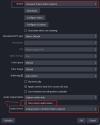My new Diamond VC500 works with its included PowerDirector and EzGrabber software. But when I add the VC500 (Conexant Polaris Video Capture) as a source to OBS:
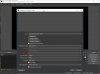
I get no video or audio while a VHS tape is playing:

I tried grabbing the little red circle in the upper-left of the (preview?) panel, thinking I needed to re-size the included portion of the panel, but the red circle just disappears.
If I leave the tape playing, close OBS then open PowerDirectory or EzGrabber, video and audio show up in both of them.
Any idea what I'm doing wrong?
My env:
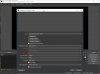
I get no video or audio while a VHS tape is playing:

I tried grabbing the little red circle in the upper-left of the (preview?) panel, thinking I needed to re-size the included portion of the panel, but the red circle just disappears.
If I leave the tape playing, close OBS then open PowerDirectory or EzGrabber, video and audio show up in both of them.
Any idea what I'm doing wrong?
My env:
CPU: Intel Core i5-7200U
RAM: 16GB DDR4
Windows 10 Pro (1709) x64
Diamond One-Touch Video Capture VC500 with latest drivers from vendor website
RAM: 16GB DDR4
Windows 10 Pro (1709) x64
Diamond One-Touch Video Capture VC500 with latest drivers from vendor website
USB 2.0 Video Capture
Driver Provider: Conexant
Driver Date: 7/23/2014
Driver Version: 7.0.127.71
Digital Signer: Shenzhen Geniatech Technology LTD.
USB 2.0 Audio CaptureDriver Date: 7/23/2014
Driver Version: 7.0.127.71
Digital Signer: Shenzhen Geniatech Technology LTD.
Driver Provider: Conexant
Driver Date: 7/23/2014
Driver Version: 7.0.127.71
Digital Signer: Shenzhen Geniatech Technology LTD.
Composite connection to Sharp VCR (VC-H89OU)Driver Date: 7/23/2014
Driver Version: 7.0.127.71
Digital Signer: Shenzhen Geniatech Technology LTD.