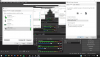OutrunExile
New Member
I've been trying everything to try and fix this issue but to no avail.
My audio from my Desktop Audio is being picked up on my Mic for some reason, despite being separate channels. I'll include some screengrabs of some of my settings. I can include some more if it's helpful too.
Ignore the speakers titled "Garbage speakers". Those are actually headphones, so they won't be picked up by my mic, and my mic is actually muted during testing.
Log file below.



https://obsproject.com/logs/AQC09boLNGWU8STL
My audio from my Desktop Audio is being picked up on my Mic for some reason, despite being separate channels. I'll include some screengrabs of some of my settings. I can include some more if it's helpful too.
Ignore the speakers titled "Garbage speakers". Those are actually headphones, so they won't be picked up by my mic, and my mic is actually muted during testing.
Log file below.
https://obsproject.com/logs/AQC09boLNGWU8STL