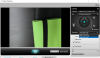Hi,
Can't find a solution by myself. Have a problem with capturing video from my webcam logitech c920 when try to set up custom resolution as 16:9 ratio (1920x1080 or 1280x 720) . Screen just freeze or turns in black and nothing happen.
Please help
log:
https://gist.github.com/anonymous/1b8506d293f8bfcf30c73f21c3c302e1
Attaching screenshots also






Kind regards,
Can't find a solution by myself. Have a problem with capturing video from my webcam logitech c920 when try to set up custom resolution as 16:9 ratio (1920x1080 or 1280x 720) . Screen just freeze or turns in black and nothing happen.
Please help
log:
https://gist.github.com/anonymous/1b8506d293f8bfcf30c73f21c3c302e1
Attaching screenshots also
Kind regards,