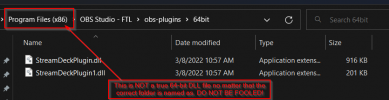Probably, a duplicated issue. If so, please point to a thread with solution.
When I open settings while a brand new scene is showing, settings window opens fine and look like working fine, but if I add at least one source, settings stop opening and app starts crashing each time a Settings button or menu item is clicked.
I resolve this issue by deleting all scenes from basic\scenes folder, but what if I need to change settings for an existing scene without havong to re-create all the stuff I did there?
This issue reproduces in x32 version while x64 doesn't even start, even after a clean re-install,
Crash report and logs attached.
When I open settings while a brand new scene is showing, settings window opens fine and look like working fine, but if I add at least one source, settings stop opening and app starts crashing each time a Settings button or menu item is clicked.
I resolve this issue by deleting all scenes from basic\scenes folder, but what if I need to change settings for an existing scene without havong to re-create all the stuff I did there?
This issue reproduces in x32 version while x64 doesn't even start, even after a clean re-install,
Crash report and logs attached.