I usually broadcast in the building using multiple ndi cameras in OBS. Now I need to be able to control the broadcast from a different location. I have set up a VPN. I can access and control the ndi cameras using their IP addresses and the web interface. OBS, however, does not see the cameras. I am just getting a black screen in obs. I have searched everywhere for a solution, but I haven't found anything that works. Any suggestions on how to get OBS to see the cameras would be GREATLY appreciated. Thanks!!!!
You are using an out of date browser. It may not display this or other websites correctly.
You should upgrade or use an alternative browser.
You should upgrade or use an alternative browser.
Lawrence_SoCal
Active Member
Are you _sure_ OBS is getting a black screen? hint, what you are seeing on your screen remotely may not count .. seriously..
What are you using to connect/login to the OBS user profile? RDP? if RDP, have you read the limitations/caveats when using RDP?
OBS may be working fine, it just isn't displaying over RDP for documented reasons.... sorry, not something I've had to personally deal with so I didn't dive deep and can't regurgitate here... but there have been a couple of threads on the issue over the last 20 months... just search this forum and "RDP"
... issue is what Windows OS does with graphics driver when using RDP
Have you tried Teradici, VNC, TeamViewer or other remote control protocol/tool? or maybe used custom RDP settings (not sure if GUI or registry based possibly required?? or I could be way off base )
With RDP, there are multiple versions. somewhat dictated by which OS to and from, then your selections, then settings within RDP client
What are you using to connect/login to the OBS user profile? RDP? if RDP, have you read the limitations/caveats when using RDP?
OBS may be working fine, it just isn't displaying over RDP for documented reasons.... sorry, not something I've had to personally deal with so I didn't dive deep and can't regurgitate here... but there have been a couple of threads on the issue over the last 20 months... just search this forum and "RDP"
... issue is what Windows OS does with graphics driver when using RDP
Have you tried Teradici, VNC, TeamViewer or other remote control protocol/tool? or maybe used custom RDP settings (not sure if GUI or registry based possibly required?? or I could be way off base )
With RDP, there are multiple versions. somewhat dictated by which OS to and from, then your selections, then settings within RDP client
rockbottom
Active Member
NDI Bridge
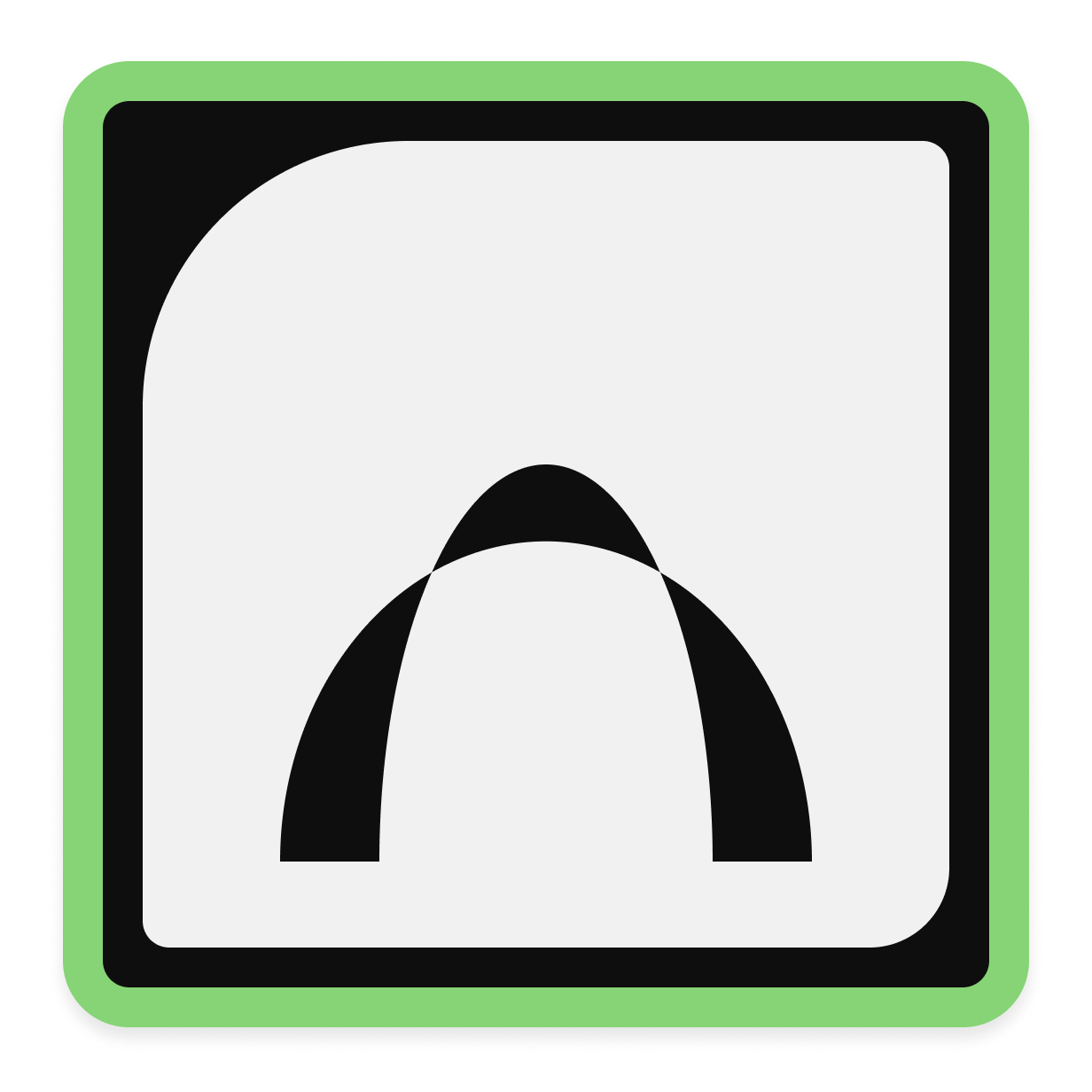
 ndi.tv
ndi.tv
You should be able to use your VPN too, see this thread.
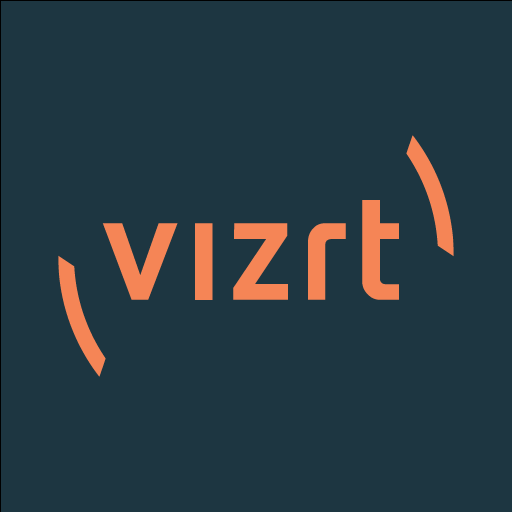
NDI Bridge - Connect NDI Video Sources Securely | NDI
NDI Bridge delivers local convenience on a global scale as it handles the complexity of remote sources. Share sources between local or remote sites.
You should be able to use your VPN too, see this thread.
Thanks for your replies. I didn't use something like team viewer because I don't have another computer running at the church. However, I updated to the newest version of NDI Tools (5 vs 4) and used NDI Access Manager to find the cameras on the VPN. Now I can see them fine in NDI Studio and using the IP address through my browser. OBS can now see the cameras too... BUT, now the picture quality in obs is really bad (unusable). The video quality is fine in the web browser and in NDI Studio Monitor. Any suggestions? Thanks!
Lawrence_SoCal
Active Member
BUT, now the picture quality in obs is really bad (unusable). The video quality is fine in the web browser and in NDI Studio Monitor. Any suggestions? Thanks!
Is that the video quality in the OBS app window rendered via a remote connection over VPN? Or are you talking about the actual OBS streaming and/or recorded video output? Personally, unless you have experience with higher-quality video rendering via remote (ie Teradici or similar), I wouldn't assume what you see via a RDP session will match what gets sent out via stream/recording.
I'd record and check that quality.
if recorded quality bad, then I'd test (record) with same setup only using local console, vs remote connected. based on results, you would know better where to focus troubleshooting
I did a test recording. It was just as bad. It is so pixilated that essentially everything looks like a watercolor painting. Then I pulled up the video in the NDI Studio Monitor. It was perfectly clear. This does not seem to be a bandwidth issue with my VPN since I get great quality if I view the video in the NDI Studio Monitor. It seems to be something with OBS. As for the remote vs. local, I stream locally from obs without any issues on a regular basis. Any suggestions on what could be the issue with obs using the VPN? Thanks!
Lawrence_SoCal
Active Member
No, not necessarily OBS as mentioned previously.
Please post a log from a locally run OBS session. Why local? I already stated earlier, I won't repeat.
 obsproject.com
obsproject.com
Please post a log from a locally run OBS session. Why local? I already stated earlier, I won't repeat.
Please post a log with your issue! Here's how...
OBS Studio creates a log file each time you run it which contains very useful diagnostic information. Without a log file, it's much harder for any support volunteers to figure out problems and your post may be ignored. To upload a log file, go to the Help menu > Log Files > Upload Last Log...
Here is the log from a local session yesterday. It is not just a log of just streaming because I was creating a new scene collection before it was time to start streaming the service. I switched to the actual scene collection I was using at 10:31:33:250 and began streaming at 10:42:06:432. Thanks for your help.
Attachments
Lawrence_SoCal
Active Member
Well, there's a problem
09:15:33.719: CPU Name: Intel(R) Core(TM) i7-6600U CPU @ 2.60GHz
U (in laptop CPU model) = ultra-low power, optimized for battery life, not the computationally demanding task of real-time video encoding.
I'm curious if this laptop is overloaded simply handling decoding the 3 PTZOptics incoming NDI feeds?
What are you doing for hardware resource monitoring?
So, time to learn to optimize OS and OBS for an under-powered system. With that in mind, 720p stream is less work, but re-scaling down to it is extra work. For example, Facebook now accepts 1080p now (no longer requires Gamer special membership program), maybe consider base canvas and output resolution be the same? not sure if this will help or make worse
You have a bunch of filters/effects on a 6 generation old CPU. I don't know what will or won't work, but realize you're already using a under-powered CPU. So... you may need to back off OBS settings on this laptop
Why aren't you using NVENC for GPU encode offload?
Wow, I thought my HoW Scene setup was complex... nothing compared to yours. though, that may not be helping in terms of resources
Beware using Browser source due to RAM and CPU impact... ymmv
just for reference for our HoW setup
I have maybe a dozen Scenes with a handful for the stream opening (thumbnail image, countdown, etc) and then 3 or 4 scenes for the ending Go in Peace/fade to black ending. In the middle I have 3 Scenes, and we use PPT for the Service Bulletin
- A Full-slide view (PPTx takes approx 1/3 of screen, camera the rest)
- A Partial-slide view (PPTx takes approx 1/6 of screen, camera the rest)
this is used for slides where there aren't as many words, and I can show more of the camera
- A No-slide view (PPTx is hidden, camera view is full-screen)
and the above are the 3 scenes we use during the service. I then have NDI PTZ camera control on 2nd monitor, with presets,
During the service, we manually advance the PPT (it is windowed slide show mode), adjust scene based on PPTx slide width, and then move camera (usually using presets)
- No image or audio filters/effects in use at all
though looking to switch from using analog stereo input from mixer (AUX output, adjusted for livestreaming) to digital input and using DAW on streaming PC ... we have a newer PC and plenty of CPU to handle this
When I tried to stream with an Intel i5-6300HQ (2.3GHz 4c/4t circa Fall 2015), 8GB RAM, SATA SSD Win 10 Home edition, Nvidia GeForce GTX 960M, it was overloaded and failed mid-service :( just alternating between USB webcam and simple pre-recorded videos, alongside a PPTx slide show window capture, streaming at 720p 30fps with no OBS effects/filters). I’ve learned a lot more about OBS since then, and I might be able to just squeak it out, but wasn’t worth it, hence new PC. Your have 3 cameras feeds coming in simultaneously via the network, and the PC has to decode all 3 of them continuously... which takes computational power
09:15:33.719: CPU Name: Intel(R) Core(TM) i7-6600U CPU @ 2.60GHz
U (in laptop CPU model) = ultra-low power, optimized for battery life, not the computationally demanding task of real-time video encoding.
I'm curious if this laptop is overloaded simply handling decoding the 3 PTZOptics incoming NDI feeds?
What are you doing for hardware resource monitoring?
So, time to learn to optimize OS and OBS for an under-powered system. With that in mind, 720p stream is less work, but re-scaling down to it is extra work. For example, Facebook now accepts 1080p now (no longer requires Gamer special membership program), maybe consider base canvas and output resolution be the same? not sure if this will help or make worse
You have a bunch of filters/effects on a 6 generation old CPU. I don't know what will or won't work, but realize you're already using a under-powered CPU. So... you may need to back off OBS settings on this laptop
Why aren't you using NVENC for GPU encode offload?
Wow, I thought my HoW Scene setup was complex... nothing compared to yours. though, that may not be helping in terms of resources
Beware using Browser source due to RAM and CPU impact... ymmv
just for reference for our HoW setup
I have maybe a dozen Scenes with a handful for the stream opening (thumbnail image, countdown, etc) and then 3 or 4 scenes for the ending Go in Peace/fade to black ending. In the middle I have 3 Scenes, and we use PPT for the Service Bulletin
- A Full-slide view (PPTx takes approx 1/3 of screen, camera the rest)
- A Partial-slide view (PPTx takes approx 1/6 of screen, camera the rest)
this is used for slides where there aren't as many words, and I can show more of the camera
- A No-slide view (PPTx is hidden, camera view is full-screen)
and the above are the 3 scenes we use during the service. I then have NDI PTZ camera control on 2nd monitor, with presets,
During the service, we manually advance the PPT (it is windowed slide show mode), adjust scene based on PPTx slide width, and then move camera (usually using presets)
- No image or audio filters/effects in use at all
though looking to switch from using analog stereo input from mixer (AUX output, adjusted for livestreaming) to digital input and using DAW on streaming PC ... we have a newer PC and plenty of CPU to handle this
When I tried to stream with an Intel i5-6300HQ (2.3GHz 4c/4t circa Fall 2015), 8GB RAM, SATA SSD Win 10 Home edition, Nvidia GeForce GTX 960M, it was overloaded and failed mid-service :( just alternating between USB webcam and simple pre-recorded videos, alongside a PPTx slide show window capture, streaming at 720p 30fps with no OBS effects/filters). I’ve learned a lot more about OBS since then, and I might be able to just squeak it out, but wasn’t worth it, hence new PC. Your have 3 cameras feeds coming in simultaneously via the network, and the PC has to decode all 3 of them continuously... which takes computational power
Thank you for your help. Ironically, I am getting a new computer for Christmas. It is a Dell XPS 15 (9510) with i9-11900H (24MB Cache, up to 4.9 GHz, 8 cores), NVIDIA(R) GeForce RTX(TM) 3050 Ti 4GB GDDR6 [45W], 64GB DDR4 3200MHz, 2x32GB, and 4TB M.2 PCIe NVMe Solid State Drive. SURELY that will be able to handle anything I want to throw at it. Once I have it set up, hopefully it will take care of everything. Thanks again for all of your help!!
Lawrence_SoCal
Active Member
SURELY that will be able to handle anything I want to throw at it. Once I have it set up, hopefully it will take care of everything.
From a simple OBS perspective, yes, most likely. Though a laptop, so thermal throttling will be a concern. Another caution I'd have is if you plan to do 4K video editing on that system with DaVinci Resolve as that recommends 8GB VRAM. Our HoW OBS streaming PC is an Optiplex 7080 Tower PC with i7-10700K, 16GB RAM, GTX 1660 Super and DVD burner and streaming & recording at 1080p uses maybe 20% CPU and GPU.. (single NDI camera). I'm expecting this PC to last at least 3-4 more years (with RAM upgrade).
And beware, with real-time video encoding, even professional workstation systems more than 2X the power (and 5X the cost) of your new laptop can be brought to their knees depending on settings/workload. You have a nice system on the way. enjoy.