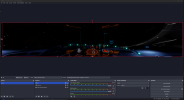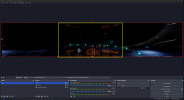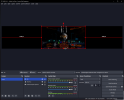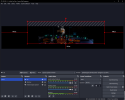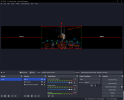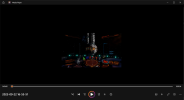I had a scene that captured the center window of a 3 window display of Elite Dangerous. I realize it wasn't capturing a "monitor", but the size of the space viewed in the center monitor. Outside this area were gray stripes.
I had to create a scene displaying the entire display, 7680x1440 so I could report a defect in nVidia's latest driver. This caused an additional error (reported separately).
I am now trying to get my original scene working. However I can't figure where to change the display area.
The first screenshot is what I see. The second is what I want to have displayed, with the stripes outside that area.
Obviously dragging the red window doesn't work.
Thanks
Jibs
I had to create a scene displaying the entire display, 7680x1440 so I could report a defect in nVidia's latest driver. This caused an additional error (reported separately).
I am now trying to get my original scene working. However I can't figure where to change the display area.
The first screenshot is what I see. The second is what I want to have displayed, with the stripes outside that area.
Obviously dragging the red window doesn't work.
Thanks
Jibs