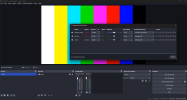jack413man
New Member
So a while back, i successfully setup my switch to be recorded via obs and capture card. However i recently got a new desk and i unplugged EVERYTHING so i dont even know where everything went outside the obvious. Anyways, it has been weeks since i used my switch and i didnt check obs to see if everything is working till yesterday.
I noticed that it did go through, video is working, but audio is not. I try to see videos and check setting and then i notice something, the "video capture device" a.k.a my switch, is marked inactive under audio mixer and no idea how to make it active. Today is same thing except the video source isnt detected as i dont see my switch gameplay. I plugged in my capture card and its powered. I plugged in my switch to the input.
However, i only ever played and watched the switch via obs and not through a monitor, so im not sure if or where i plug in my output cable. my capture card is this https://www.amazon.com/Klocaty-Capture-Nintendo-Streaming-Recording/dp/B09MJW32BC as i didnt want to overspend on something if im not gonna stream, only occasionally record my gameplay
Also it is an external as im not sure my pc supports internal and i dont want to go messing with that internal stuff.
I noticed that it did go through, video is working, but audio is not. I try to see videos and check setting and then i notice something, the "video capture device" a.k.a my switch, is marked inactive under audio mixer and no idea how to make it active. Today is same thing except the video source isnt detected as i dont see my switch gameplay. I plugged in my capture card and its powered. I plugged in my switch to the input.
However, i only ever played and watched the switch via obs and not through a monitor, so im not sure if or where i plug in my output cable. my capture card is this https://www.amazon.com/Klocaty-Capture-Nintendo-Streaming-Recording/dp/B09MJW32BC as i didnt want to overspend on something if im not gonna stream, only occasionally record my gameplay
Also it is an external as im not sure my pc supports internal and i dont want to go messing with that internal stuff.