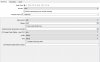M_Nation
New Member
I hate to post here asking for help considering there are so many threads already, but I have been tweaking settings and searching the forums for many days now and I just can't seem to get something that looks halfway decent. I have followed tutorials online and looked at how their streams look and mine look nothing like it despite having a high end system and the same settings.
For starters, my system specs
Windows 10 x64
i7-6800k @ 4.3Ghz
GTX 1080
16GB DDR4
My upload speed is somewhat low at just 5Mb/s
I will attach a photo of my current settings as well as a video streamed to youtube using those settings.
Would it help to play the game at 720p as well as streaming it at that resolution? I'm at a loss honestly, I've tried also using NVENC as well and that looks even worse, even with b-frames at 0. I've tried setting OBS' affinity to 8 threads and the game to 4 in an attempt to prevent the game from taking resources from OBS, lowering my FPS, lowering my resolution, but nothing seems to help.
LOG FILE: https://gist.github.com/aae9393022d5fc84d72e99d4f5f62086
YouTube Video: https://www.youtube.com/watch?v=imV28ANKKEA
For starters, my system specs
Windows 10 x64
i7-6800k @ 4.3Ghz
GTX 1080
16GB DDR4
My upload speed is somewhat low at just 5Mb/s
I will attach a photo of my current settings as well as a video streamed to youtube using those settings.
Would it help to play the game at 720p as well as streaming it at that resolution? I'm at a loss honestly, I've tried also using NVENC as well and that looks even worse, even with b-frames at 0. I've tried setting OBS' affinity to 8 threads and the game to 4 in an attempt to prevent the game from taking resources from OBS, lowering my FPS, lowering my resolution, but nothing seems to help.
LOG FILE: https://gist.github.com/aae9393022d5fc84d72e99d4f5f62086
YouTube Video: https://www.youtube.com/watch?v=imV28ANKKEA