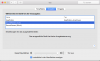Mind
New Member
I've set up my stream with OBS - great tool, amazing work and everything was going fine. I've download Soundflower and I could use the option in OBS for Audio Output Capture. So far so good. I needed to tweak some stuff after looking at tutorials on YouTube. Everything worked fine and I was pleased.
Just a hour ago I wanted to stream some games and now the Audio for Desktop does not come through. I'm using the exact same settings as yesterday. I've tried EVERYTHING.
These are my settings.
OBS Audio Setting;
Desktop Audio Device: Soundflower (2ch)
Mic/Aux Audio Device: Built-in Microphone
I have selected Multi-Output Device in my status on top of the screen. In MIDI I have selected Multi-Output Device with: Soundflower (2ch) Built-in Output and check drift correction. Mic is working just fine but cannot for the love of God get the Desktop Audio from the game to work.
I've tried other tools as iShowU Audio Capture but that's even worse then Soundflower. I have only one option and that's Loopback Audio. That seem to work but then my microphone just picks up the sound from the computer. 1) it's of course awfull 2) I cannot hear the sound when I'm playing so only the people watching my stream can hear the game sound. This is no solution for me.
Just a hour ago I wanted to stream some games and now the Audio for Desktop does not come through. I'm using the exact same settings as yesterday. I've tried EVERYTHING.
These are my settings.
OBS Audio Setting;
Desktop Audio Device: Soundflower (2ch)
Mic/Aux Audio Device: Built-in Microphone
I have selected Multi-Output Device in my status on top of the screen. In MIDI I have selected Multi-Output Device with: Soundflower (2ch) Built-in Output and check drift correction. Mic is working just fine but cannot for the love of God get the Desktop Audio from the game to work.
I've tried other tools as iShowU Audio Capture but that's even worse then Soundflower. I have only one option and that's Loopback Audio. That seem to work but then my microphone just picks up the sound from the computer. 1) it's of course awfull 2) I cannot hear the sound when I'm playing so only the people watching my stream can hear the game sound. This is no solution for me.