I am trying to record an instructional video for work. It involves multiple windows/programs, so I was trying to use the Display Capture source. I have a laptop hooked up to two external monitors, running three screens total, including the laptop screen. I got past the black screen issue and can see the correct display in the OBS window, but when I try to start recording, I get an error message that says,
"Failed to start recording. Starting the output failed. Please check the log for details. Note: If you are using NVENC or AMD encoders, make sure your video drivers are up to date."
I have went through the instructions for the NVIDIA changes to the settings, and even tinkered with it and tried various settings on it, to no avail. I also downloaded the VLC program that was listed in one of the help threads. Restarted everything, etc. Here is my log file:
https://obsproject.com/logs/_7WwJnS9Bs7wbWF6
I would greatly appreciate any assistance anyone could give me to get this to working. Please let me know if you need any further information about my system. Running Windows 10, Intel (R) Core (TM) i7-6500U CPU @ 2.50GHz 2.60GHz. 64 bit OS, x64-based processor. Touch Support with 10 Touch Points. (not sure what all that means, just copied it from the My PC properties.) It's a Dell Inspiron 17, 7000 Series.
Thanks in advance for any help.
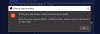
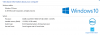
"Failed to start recording. Starting the output failed. Please check the log for details. Note: If you are using NVENC or AMD encoders, make sure your video drivers are up to date."
I have went through the instructions for the NVIDIA changes to the settings, and even tinkered with it and tried various settings on it, to no avail. I also downloaded the VLC program that was listed in one of the help threads. Restarted everything, etc. Here is my log file:
https://obsproject.com/logs/_7WwJnS9Bs7wbWF6
I would greatly appreciate any assistance anyone could give me to get this to working. Please let me know if you need any further information about my system. Running Windows 10, Intel (R) Core (TM) i7-6500U CPU @ 2.50GHz 2.60GHz. 64 bit OS, x64-based processor. Touch Support with 10 Touch Points. (not sure what all that means, just copied it from the My PC properties.) It's a Dell Inspiron 17, 7000 Series.
Thanks in advance for any help.