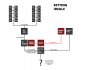balooo
New Member
Hi,
I'm going to setting up a CS:GO LAN event with my community, that event would be streamed on twitch and at the same time for the local audiance.
We got a direction pc with:
- Gaming feed imput audio/video (via ethernet, i tought to put obs on caster pc who stream 50k no codec via lan to direction pc with rtmp srv)
- AnalystDesk video imput
- Mixer audio imput (caster audio/desk audio)
and that should be streamed from direction PC to twitch and local projector for audiance at same time.
How can i do it?
I'm going to setting up a CS:GO LAN event with my community, that event would be streamed on twitch and at the same time for the local audiance.
We got a direction pc with:
- Gaming feed imput audio/video (via ethernet, i tought to put obs on caster pc who stream 50k no codec via lan to direction pc with rtmp srv)
- AnalystDesk video imput
- Mixer audio imput (caster audio/desk audio)
and that should be streamed from direction PC to twitch and local projector for audiance at same time.
How can i do it?