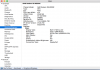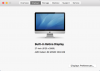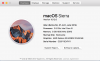Slayer666
New Member
Hello community, this is my first post, I'm new to this.
I'm trying to capture a screen recording with web cam window, it's for music production, I'm not streaming, this is only for friends on Facebook.
I feel like I've tried everything, I've read dozens of threads on here and elsewhere, watched countless YouTube videos, followed countless instructions, used the auto configuration wizard, used common sense and have experimented with virtually every combination of settings etc. But still no joy, the videos are still blurry and depending on the settings the web cam video is very jerky. My computer and graphics card are powerful enough so I don't feel this should be as troublesome as it's been. However I'm aware I may be making some horrendous noob mistakes!
Some help would be much appreciated, I'll include a couple of pics with my spec and the log file.
Thanks in advance, OBS and it's community look great! I'm looking forward to going down this particular rabbit hole!
Log File - https://obsproject.com/logs/oRpKq7mY6CkxH5BO
Cheers.
I'm trying to capture a screen recording with web cam window, it's for music production, I'm not streaming, this is only for friends on Facebook.
I feel like I've tried everything, I've read dozens of threads on here and elsewhere, watched countless YouTube videos, followed countless instructions, used the auto configuration wizard, used common sense and have experimented with virtually every combination of settings etc. But still no joy, the videos are still blurry and depending on the settings the web cam video is very jerky. My computer and graphics card are powerful enough so I don't feel this should be as troublesome as it's been. However I'm aware I may be making some horrendous noob mistakes!
Some help would be much appreciated, I'll include a couple of pics with my spec and the log file.
Thanks in advance, OBS and it's community look great! I'm looking forward to going down this particular rabbit hole!
Log File - https://obsproject.com/logs/oRpKq7mY6CkxH5BO
Cheers.