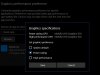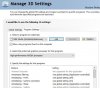SpaceMars8
New Member
Laptop? Black screen when capturing? Read here first.
Depending on your Windows version and what sources you wish to use, you may need to set OBS to run on a specific GPU. Not sure which Windows version you have? Press Windows+R and run "winver". For Windows 10 1909 or newer: Open Settings and search for "Graphics Settings". Select "Classic App"...
Solution for "Black Screen" Display Capture even after performing the steps on OBS forum
I use OBS to record my screen completely (i.e, not a particular window or a particular game) which is why I needed to use Display Capture in OBS but it was showing me the black screen. Now this had happened before but at that time, I used the solution on the OBS Forum about changing the NVIDIA...
I am on a laptop on windows 10 using a NVIDIA GTX Geforce 1050 TI graphics card if that helps