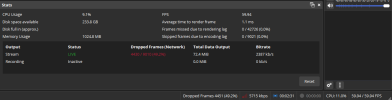Hi!
My problem is that I've tried with using Constant bitrate, Variable bitrate, and none of them seems to work for me, I tried lowering the scaled resolution, lowering the fps. the thing is that when I start streaming, the first 5 seconds looks like It works just fine, but then at 10-15 seconds the bitrate starts going crazy, I set it to 4000 or 4500 in CBR but when I'm streaming I see it goes to 7000 bitrate and then drops to 2000 bitrate, this causes me like a 25% to 60% dropped framerates sometimes.
Could this be a problem with my isp? and if it is, which problem could it be?
My problem is that I've tried with using Constant bitrate, Variable bitrate, and none of them seems to work for me, I tried lowering the scaled resolution, lowering the fps. the thing is that when I start streaming, the first 5 seconds looks like It works just fine, but then at 10-15 seconds the bitrate starts going crazy, I set it to 4000 or 4500 in CBR but when I'm streaming I see it goes to 7000 bitrate and then drops to 2000 bitrate, this causes me like a 25% to 60% dropped framerates sometimes.
Could this be a problem with my isp? and if it is, which problem could it be?
Attachments
Last edited: