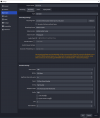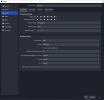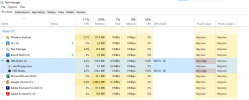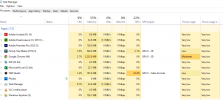I'm having persistent audio/visual sync problems that I don't seem able to fix. I've looked at loads of YouTube help videos, and understand how to adjust the sync offset. However, this doesn't work because the amount that the sync is off varies considerably. Sometimes I'll shut OBS and the sync will be fine when I reopen it, or not .... the behaviour is never consistent. I'm wondering if it could be my computer. This has powerful specs (a dedicated music computer), but the graphics card is perhaps a weak link in the chain (being a Palit GTX 1050 Ti Kalm X). I love OBS but can't trust anything I record until I fix the sync problem. Any advice will be much appreciated.
You are using an out of date browser. It may not display this or other websites correctly.
You should upgrade or use an alternative browser.
You should upgrade or use an alternative browser.
Audio/visual sync problems that 'sync offset' does not fix
- Thread starter rianc
- Start date
Cheap capture cards can have variable latency. I had a set of 4 for a while that were always out of sync with each other by different amounts every time I turned the rig on. A single 4-input card fixed that:

 www.acasis.com
www.acasis.com

 www.acasis.com
www.acasis.com

ACASIS PCIe Capture Card
Acasis PCIe capture card supports multiple HD resolutions (such as 4K60Hz), bringing crystal-clear visual effects to the audience. It also supports quad HDMI or SDI simultaneous input, allowing you to flexibly adjust between different camera angles or input devices. Solve your professional video...

ACASIS CAPTURE CARD DRIVERS
PCIE CAPTURE CARD AC-4HDMI (Quad HDMI-1080P60).zip AC-4SDI (Quad SDI-1080P60).zip AC-4HDMI PLUS (Quad HDMI-1080P60).zip AC-4SDI PLUS (Quad SDI-1080P60).zip AC-VS2583 (2 HDMI-4K60).zip AC-VS2584 (1HDMI+1SDI-1080P60).zip AC-VS007 (Dual HDMI-1080P60).zip AC-VS014 (2HDMI+2SDI-1080P60).zip AC-VS049...
Not knowing what a capture card is (excuse my ignorance), I've googled it, and see that it's popular with gamers and mostly used for streaming. It might not be suitable for me as I never game or stream and only want OBS to record my desktop for making tutorial videos. As my computer is a specialist music computer and quite powerful, I speculated that it might be weak in the graphics or whatever is used for the video processing. But it may be something else, perhaps settings in OBS or my computer that should be adjusted? Has anyone else had a problem with variable audio/video sync that couldn't be fixed with the OBS sync offset, but was caused by something else?
Ah! That would have been good to know! Most of the people here *are* gamers...and know absolutely nothing beyond "push button, get stream", if even that, so they give a very similar set of details as you did, which is hardly any. Some of them, as you found, use a capture card to separate their gaming and streaming rigs, which I consider to be a very good idea. Anything else you want to add, to differentiate yourself from the common assumptions that go with that particular use?I never game or stream and only want OBS to record my desktop for making tutorial videos.
I'm not a gamer myself, by the way. I'm more focused on "live to tape" studio recordings - camera-and-whiteboard sort of thing - and streaming small live events. The cameras also come in through capture cards.
Anyway, I assume that you're using the Display- or Screen-Capture, and a mic? Anything else?
Yes, my OBS sources are screen capture, Logitech C920 HD Pro Webcam (Full HD 1080p/30fps) webcam, and AKG 414 pro condenser microphone which goes into my computer (Windows 10: Intel Core i7-7800X CPU @ 3.50GHz, RAM = 32.0 GB ) via a Focusrite Saffire 6 USB audio interface (this interface is being used to record audio in and play/record my desktop at the same time).
Today I re-checked my OBS settings and made one adjustment: in Advanced Mode/recording output, I changed the video encoder setting from 'stream encoder' to Nvidea Nvenc H.264 and then tried a little recording. I'll need to test it more, but my preliminary tests are encouraging as video and audio are now keeping in sync. I hope this has solved the problem. I'll report back in a few days!
Today I re-checked my OBS settings and made one adjustment: in Advanced Mode/recording output, I changed the video encoder setting from 'stream encoder' to Nvidea Nvenc H.264 and then tried a little recording. I'll need to test it more, but my preliminary tests are encouraging as video and audio are now keeping in sync. I hope this has solved the problem. I'll report back in a few days!
Shouldn't be a problem there. Unless the webcam has variable latency, but at that price point I'd hope not!Yes, my OBS sources are screen capture, Logitech C920 HD Pro Webcam (Full HD 1080p/30fps) webcam, and AKG 414 pro condenser microphone which goes into my computer (Windows 10: Intel Core i7-7800X CPU @ 3.50GHz, RAM = 32.0 GB ) via a Focusrite Saffire 6 USB audio interface (this interface is being used to record audio in and play/record my desktop at the same time).
What's your stream encoder set for? A screenshot of both entire tabs might be insightful: Streaming and Recording.Today I re-checked my OBS settings and made one adjustment: in Advanced Mode/recording output, I changed the video encoder setting from 'stream encoder' to Nvidea Nvenc H.264 and then tried a little recording. I'll need to test it more, but my preliminary tests are encouraging as video and audio are now keeping in sync. I hope this has solved the problem. I'll report back in a few days!
Your streaming is set to use the CPU encoder. What was the CPU load when you were using "same as stream"? (system-reported, not from OBS) Maybe some things suffer more than others with a maxed-out CPU?Ok. The screenshots are attached.
In case you ever decide to stream, you can set that side to use the GPU settings that you currently have for recording, and set the recording back to "same as stream".
I checked it by recording with the video encoder reset back to 'same as stream' and the CPU power use showed as 'very high' (see attached screen grab). Interestingly, when I changed the setting to Nvidea Nvenc H.264, OBS didn't even show up as a process in the task manager. So that seems a big difference, which I assume shines light on my problem.
Attachments
Yep! Measure it again with "same as stream", AND with the stream encoder set to NVENC and all of the details under that.I checked it by recording with the video encoder reset back to 'same as stream' and the CPU power use showed as 'very high' (see attached screen grab). Interestingly, when I changed the setting to Nvidea Nvenc H.264, OBS didn't even show up as a process in the task manager. So that seems a big difference, which I assume shines light on my problem.
Lawrence_SoCal
Active Member
CorrectI checked it by recording with the video encoder reset back to 'same as stream' and the CPU power use showed as 'very high' (see attached screen grab). Interestingly, when I changed the setting to Nvidea Nvenc H.264, OBS didn't even show up as a process in the task manager. So that seems a big difference, which I assume shines light on my problem.
real-time video encoding is computationally intensive... and your CPU, though top-end consumer model, is 6 generations old. Asking the CPU, vs GPU, to do the encoding is more than your system can handle *with* your background CPU load and your OBS settings.
I Record at higher settings than I stream... but I have a 1660 Super, and a 10700K, with very low non-OBS Studio CPU process load. And some nVidia cards have dual-encoders (NVENC) (I don't recall which).
Thanks for the information. I tried your suggestion of measuring it with "same as stream", AND with the stream encoder set to NVENC, and have attached the results, which I guess confirms that all's well if I use Nvidea Nvenc H.264 for the video encoder. I did a bit more recording today and am pleased to report that everything was keeping perfect sync. Thanks for your advice!