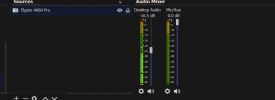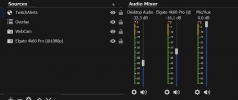Adrian Schofield
Member
Hi Folks
I've run into a weird issue with my setup. I have an Elgato 4k 60 Pro Mk 2 but in one of my Scene Collections it does not appear as an Audio source in the Audio Mixer pane. I've made sure it's not hidden by clicking the Unhide All option and it still doesn't appear. I set up a new Scene with just the Elgato added as a Source and attached an image of what I see. I've also just switched scene collections and taken another screen shot to show you what I expect to see.
The Scene Collection that it doesn't work in is called "1440p Games" and the one it does work is called "1080p Games" Logs uploaded here: https://obsproject.com/logs/-AJ9Mu5pfDpD_S6A
Some more things I looked at:
In the Advanced Audio Properties the status is set to Inactive but it does appear in the list if I show All sources
In the Source Properties I have Audio Output Mode set to Capture Audio Only. If I set it to Output desktop audio (DirectSound) I can hear the audio through my headphones but it still does not appear in the mixer.
Any thoughts?
Thanks as always
Adrian
I've run into a weird issue with my setup. I have an Elgato 4k 60 Pro Mk 2 but in one of my Scene Collections it does not appear as an Audio source in the Audio Mixer pane. I've made sure it's not hidden by clicking the Unhide All option and it still doesn't appear. I set up a new Scene with just the Elgato added as a Source and attached an image of what I see. I've also just switched scene collections and taken another screen shot to show you what I expect to see.
The Scene Collection that it doesn't work in is called "1440p Games" and the one it does work is called "1080p Games" Logs uploaded here: https://obsproject.com/logs/-AJ9Mu5pfDpD_S6A
Some more things I looked at:
In the Advanced Audio Properties the status is set to Inactive but it does appear in the list if I show All sources
In the Source Properties I have Audio Output Mode set to Capture Audio Only. If I set it to Output desktop audio (DirectSound) I can hear the audio through my headphones but it still does not appear in the mixer.
Any thoughts?
Thanks as always
Adrian