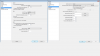I wish I could go back in time, find where you were when you decided to get it, and say "no, stop!" in slow motion at the last second, so you would not have been cursed with the needless 1500 millisecond delay that USB 2.0 devices have.
You are on a desktop, you could have got an internal device for the same price which would have no delay, an uncompressed image, and you could have been sailing along right now with no problems, but alas, most people don't know these things when they buy capture devices. They just hear via word of mouth and don't really know what they're getting themselves in to beforehand. They can't really know beforehand about the delay. There's nothing I can do but lament every time I see this occur.. it brings me great sadness just to see users have to manually configure delays on things to sync it, when they could have had it so much easier (and so I wouldn't have to write such long forum posts expressing my frustration).
The problem, and the reason why I currently lament so much about it, is not just because the device is delayed, that's just half the reason, but also because desktop audio can't really be delayed very easily currently due to internal design issues. We fixed this in the rewrite but the windows version is still quite some time away before it's back to the same state.
If you want to delay desktop audio:
In advanced settings:
1.) Set 'scene buffering time' to 2000
2.) Set 'global audio sync offset' to 1500
3.) Turn off 'sync audio timestamps to video timestamps', because that's more for system timing issues rather than device timing issues.
In audio settings:
4.) Set 'mic sync offset' to 0.
In the properties of the capture device source:
5.) Set 'audio sync offset' to -1500