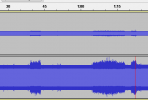TLDR: Try changing the Sample Rate & Bit Depth in the Windows Sound control Panel to a lower setting. Windows usually defaults to something like "2 channel, 24 bit, 48000 Hz (Studio Quality)", the frequency being 48000 Hz. Changed mine to 44100 Hz and haven't had an audio issue since.
As of May, I have a similar setup to
@Mundayy and
@dan.cormack - AMD 7950X3D, Asus X670E, DDR5 64GB RAM, 2x Samsung NVMe SSDs, RTX 4080, Win 11, stock settings with no overclocks. Previously, I had an Intel i7-7700K system with DDR4, GTX 1080 and wired USB headphones, with the default sound settings I never ran into this issue. However, with my new AMD PC build, games like Red Dead Online, Cyberpunk 2077 and Jedi: Survivor would all kick in with this audio issue after a few minutes of play.
I'm not 100% certain but I think it has something to do with the timing frequency of the audio device you're using for playback. In my case, I'm using the Corsair Virtuoso XT wireless headset. It defaulted to the 48000 Hz frequency I mentioned above. I singled out software updates, drivers and third-party utilities to ensure it wasn't something else being introduced to my machine.
For my setup, I use iCUE software to manage the mouse, keyboard and headphones. Having iCUE installed or not made no difference here, even with the default headphone drivers Windows fetches this problem was still happening. Finally, I made these changes in Windows 11 to fix the issue for my setup:
- Close OBS
- Open Windows Settings > System > Sound
- Scroll down to the Advanced section and choose "More Sound Settings"
- Find your default playback device on the list (green circle with white checkmark) double-click it to open properties.
- On the Advanced tab, note the current setting listed under "Default Format". Use the drop-down to see what other options are available, switch to another 24-bit frequency with a lower value. Press Apply & OK.
- (OPTIONAL) Check to see if you need to make any changes for the default communications device as well, if it's not also the default device. (green circle, white telephone) If it's not shown, your default device is also the default communications device.
- (OPTIONAL) You may want to change the default setting for Windows communication detection, which can lower the volume of your other applications while on voice calls. To modify this, switch to the Communications tab and choose the "Do nothing" option.
- Re-open OBS, try your game again to see if the audio issues continue.
Good luck!