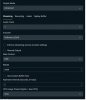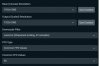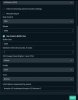Suuperflie
New Member
My single PC setup:
CPU: Ryzen 9 3950X
GPU: EVGA GTX 1080 SC
MOBO: Asus ROG Crosshair VIII Hero X570
RAM: G.Skill Royals 32 Gb 3600/CL16
SSD: 1TB Aorus PCIe 4.0
I stream at 1080p and have been switching between 48 and 60 fps on Twitch and there's no difference in graininess. I usually play at 1440p and downscale to 1080p, but i even downscaled my monitor to 1080p so there was no downscaling needed and it didn't make a difference. I use 6000 Kbps with a 6000 Kbps buffer on x264 medium encoder settings and profile set to main and key frames at 2. I stream World of Tanks and understand it's a fast moving scene, but I have another friend who also streams WoT, but he's got a 2 PC setup but his streaming PC is only an FX 8350 with a GTX 1660 and he uses nVENC and his stream is clean at 1080p/48. My single PC should be more than capable to match his, especially since x264 medium is slightly better than new nVENC. I have 0 frames dropped for rendering or encoding. I have 500 down 20 up internet. Average time to render fluctuates between .8 and 1.1. I don't understand why my stream still gets more grainy than others.
CPU: Ryzen 9 3950X
GPU: EVGA GTX 1080 SC
MOBO: Asus ROG Crosshair VIII Hero X570
RAM: G.Skill Royals 32 Gb 3600/CL16
SSD: 1TB Aorus PCIe 4.0
I stream at 1080p and have been switching between 48 and 60 fps on Twitch and there's no difference in graininess. I usually play at 1440p and downscale to 1080p, but i even downscaled my monitor to 1080p so there was no downscaling needed and it didn't make a difference. I use 6000 Kbps with a 6000 Kbps buffer on x264 medium encoder settings and profile set to main and key frames at 2. I stream World of Tanks and understand it's a fast moving scene, but I have another friend who also streams WoT, but he's got a 2 PC setup but his streaming PC is only an FX 8350 with a GTX 1660 and he uses nVENC and his stream is clean at 1080p/48. My single PC should be more than capable to match his, especially since x264 medium is slightly better than new nVENC. I have 0 frames dropped for rendering or encoding. I have 500 down 20 up internet. Average time to render fluctuates between .8 and 1.1. I don't understand why my stream still gets more grainy than others.