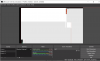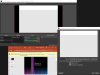David Carlstrom
New Member
Trying to record screen of PowerPoint (and other programs) I get a sketchy outline of the image not the detailed image. Log and example attached. Used to work on this Win10 laptop, but at some point it degenerated to this. Also did the same thing with a clean install on a friend's laptop. My old Win7 machine still works fine. What must be checked?