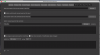PJGHangouts
New Member
So, I have Advanced Scene Switcher configured for a few things, like going from my intro video to my live and going from my goodbye outro to offline page and then finally switch off the stream, but, I'd like to be able to hit 'Start Streaming' and then 30 seconds after being live, switch from my Offline scene to my Countdown scene. When I tried to add Offline to Countdown using Advanced Scene Switcher, it did it right away, I'd like something that will only execute once I've hit the 'Start Streaming', is this at all possible, even with another plugin I'm not aware off?
Thanks in advance.
Thanks in advance.